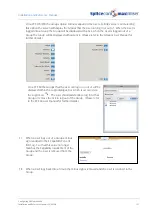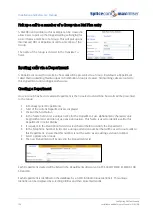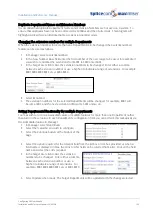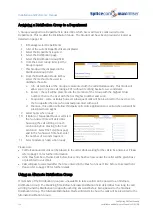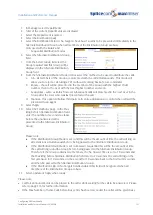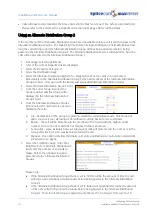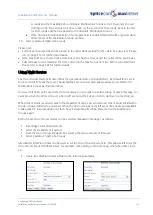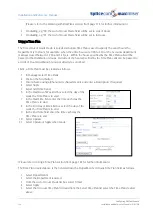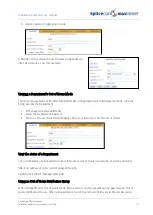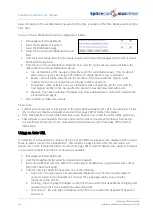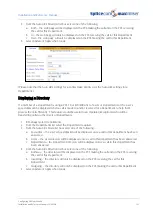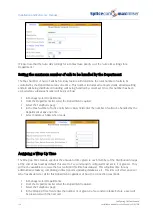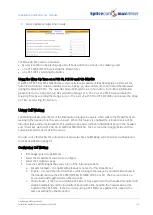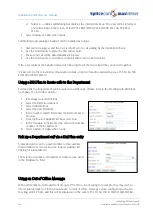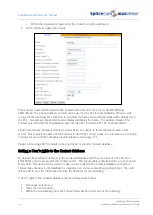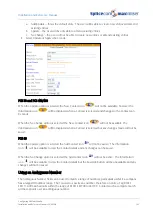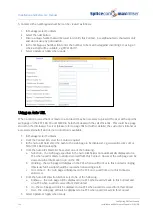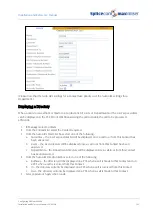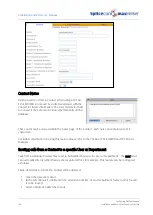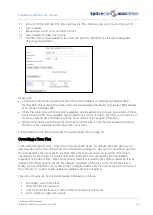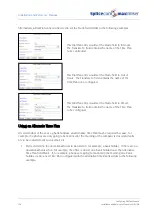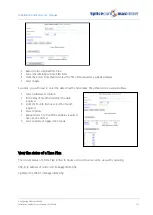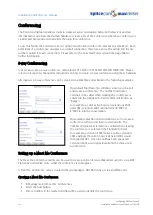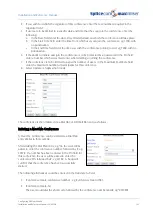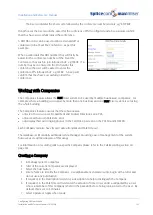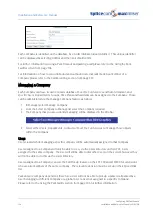Installation and Reference Manual
Configuring PBX functionality
Installation and Reference Manual v3.2/0410/6
141
This feature can be set up as follows:
1
In Manager select Departments
2
From the Departments list select the Department required
3
Select the General page
4
From the Out of Office list box select the mode required, eg In Meeting.
5
In the Out of Office Message field enter the text to appear with the above selection, eg until
4.30 pm.
6
Select Update or Apply when ready
7
The message will appear on a caller’s PCS 50, 60, 100, 410/400, 560/570/580 when they make a call
to this Department (please refer to relevant user manual for further details.)
When an Out of Office message has been selected and a caller goes to voicemail the relevant voicemail
greeting will be played, please refer to the Recording an Out of Office greeting from page 219 for further
details.
To cancel an Out of Office message select “In Office” from the Out of Office list box. The text in the Out
of Office Message field can remain to be used next time this feature is applied.
Voicemail
For information on using voicemail functionality with a Department please refer to page 209.
Music on Hold
For information on assigning music on hold to a specific Department please refer to page 179.
Setting up the Contacts Database
The Contacts database can be used to store information on, for example, customers and suppliers. The
database can be used as an address book, a telephone directory for speed dialling and for matching the
incoming CLI. The Contacts database can store up to 10,000 entries.
Creating a Contact
1
In Manager select Contacts
2
Select the Add button
3
Enter a unique Name that will be used to identify this Contact. Use alpha-numeric characters only
and do not use any punctuation.
4
Complete the remaining fields as required, for example
a
Enter the contact’s telephone numbers that will be used either for dialling or for matching
with incoming CLI
b
Enter the contact’s company name and department