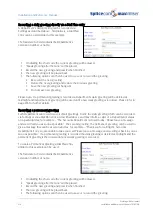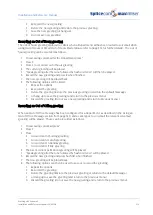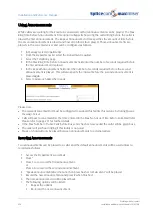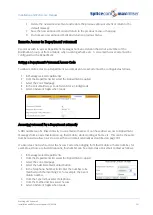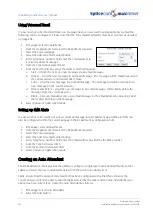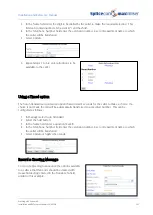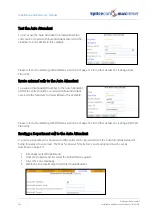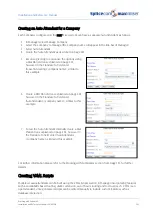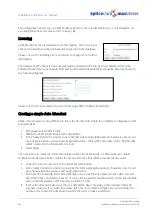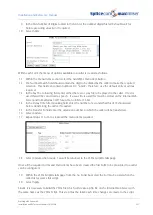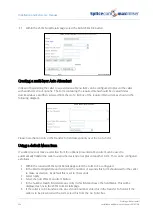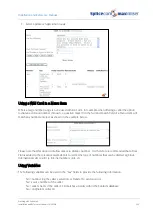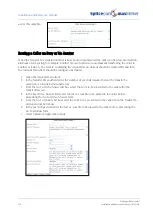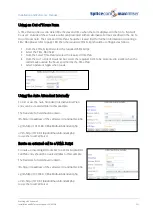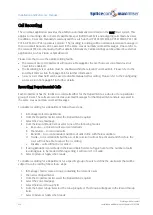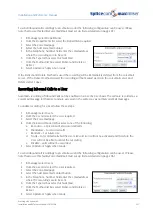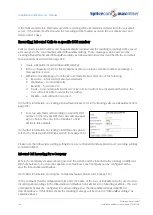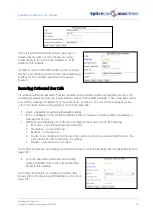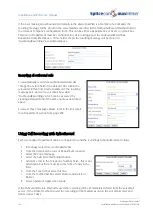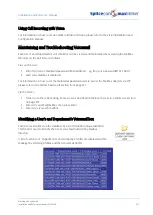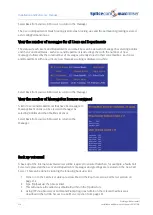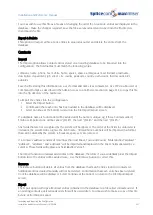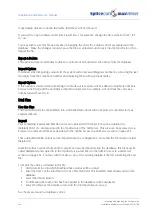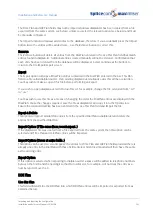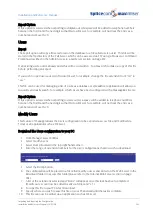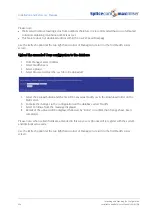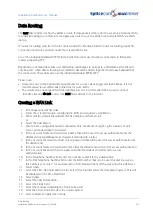Installation and Reference Manual
Working with Voicemail
232
Installation and Reference Manual v3.2/0410/6
Call Recording
The voicemail application provides the ability to automatically record calls on the maximiser system. This
applies to incoming calls to Users, Departments, specific DDI numbers and outgoing calls made by Users.
In addition, Users can manually record any call they wish via their PCS 580/570/560, PCS 410/400, PCS 100,
PCS 60, PCS 50 or PCS Operators Console. The resulting recording will be normally stored as a message in
their voicemail box and can be accessed in the same way as normal voicemail messages. Please refer to
the relevant PCS User manual for further details. Alternatively, Call Recordings can be utilised by external
applications, such as Vision or SpliceRecord.
Please note that to use the Call Recording facility:
•
The relevant User or Department will require a MessageBox licence (however voicemail does not
need to be enabled.)
•
The Recording Server option must be enabled within the relevant Voicemail Port. Please refer to the
Voicemail Ports section from page 188 for further information.
•
A User’s User Class field can be used to disable manual call recording. Please refer to the Configuring
a User section from page 81 for further details.
Recording Departmental Calls
Each Department has the facility to record calls either for the Department as a whole or for a particular
group of Users. The calls are recorded as voicemail messages for that Department and are accessed in
the same way as normal voicemail messages.
To enable recording for a Department follow these steps:
1
In Manager select Departments
2
From the Departments list select the Department required
3
Select the Voicemail page
4
From the Record Mode list box select one of the following modes:
a
Resource – at present will also record all calls
b
Mandatory – to record all calls
c
Random – to record a random number of calls in line with the Record Rate
d
Trunk – to record all calls but the User’s Record icon will not be activated and therefore the
User will not be able to cancel the recording.
e
Disable – calls will not be recorded
5
If using Random record mode in the Record Rate field set a figure here for the number of calls
recordings are to be made within (eg setting 5 will record 1 in 5 calls)
6
Select Update or Apply when ready.
To enable recording for a Department for a specific group of Users to define the user/users that will be
subject to call recording follow these steps:
1
In Manager, firstly create a Group containing the relevant Users
2
Then select Departments
3
From the Departments list select the Department required
4
Select the Voicemail page
5
Select the Record Group field
6
From the Select Group list select the Group required. This Group will appear in the Record Group
field.
7
Select Update or Apply when ready.