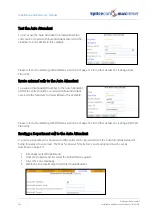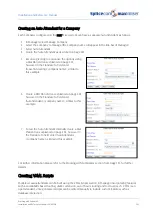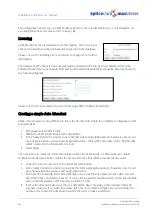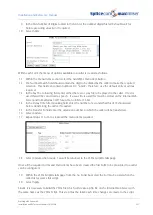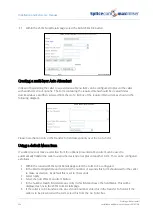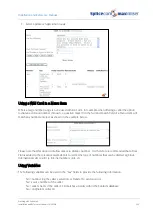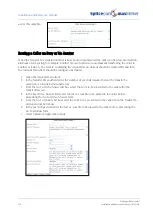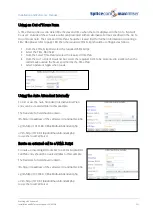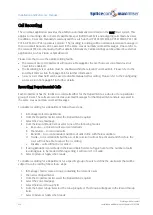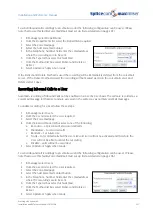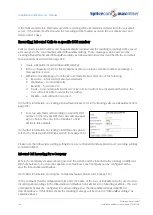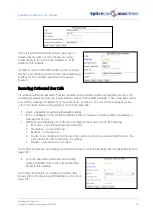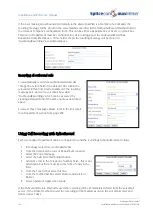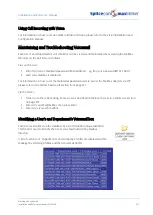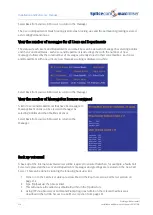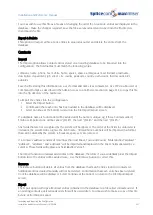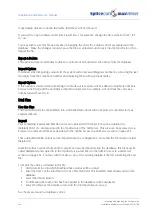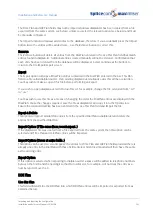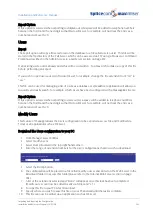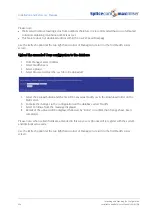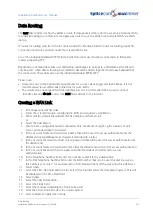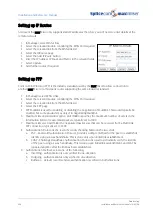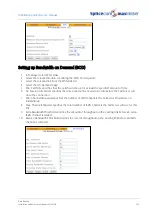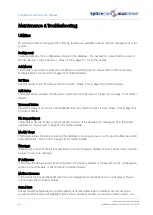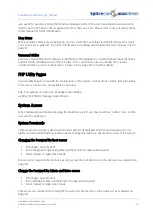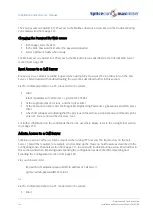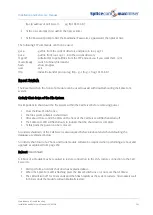Installation and Reference Manual
Working with Voicemail
238
Installation and Reference Manual v3.2/0410/6
Select Back from your web browser to return to the Manager.
The User or Department’s Daily Greeting is stored as Greeting.wav and the permanent greeting is stored
as GreetingPermanent.wav.
View the number of messages for all Users and Departments
The status of each User’s and Department’s voicemail box can be viewed in Manager by selecting Utilities
and then Voicemail Status. Each User and Department is listed together with the number of new
messages followed by the total number of messages currently stored in their voicemail box. Each User
and Department with one or more new messages waiting is displayed in white.
Select Back from your web browser to return to the Manager.
View the number of MessageBox licences assigned
A list of Users and Departments that have been assigned
MessageBox licences can be viewed in Manager by
selecting Utilities and then Mailbox Licences.
Select Back from your web browser to return to the
Manager.
Back up voicemail
A back up of the internal voicemail server will be required to ensure that when, for example, a faulty Call
Server is replaced all the Users’ and Departments’ messages and greetings are restored on the new Call
Server. This can be done by running the following back up script.
1
Telnet on to the Call Server via Root as described in the Root Access to a Call Server section on
page 252.
2
Type /ftp/backup, then press Enter
3
This will create a file called voicemail.tar0 within in the ftp directory.
4
Using FTP via a browser or Command Prompt log in as Admin on the relevant Call Server as
described in the Admin Access to a Call Server section from page 252.