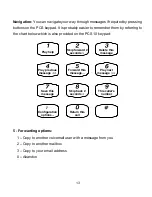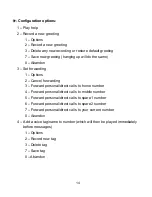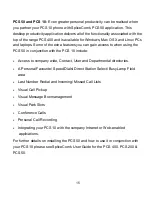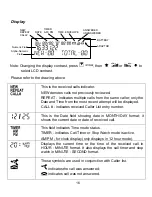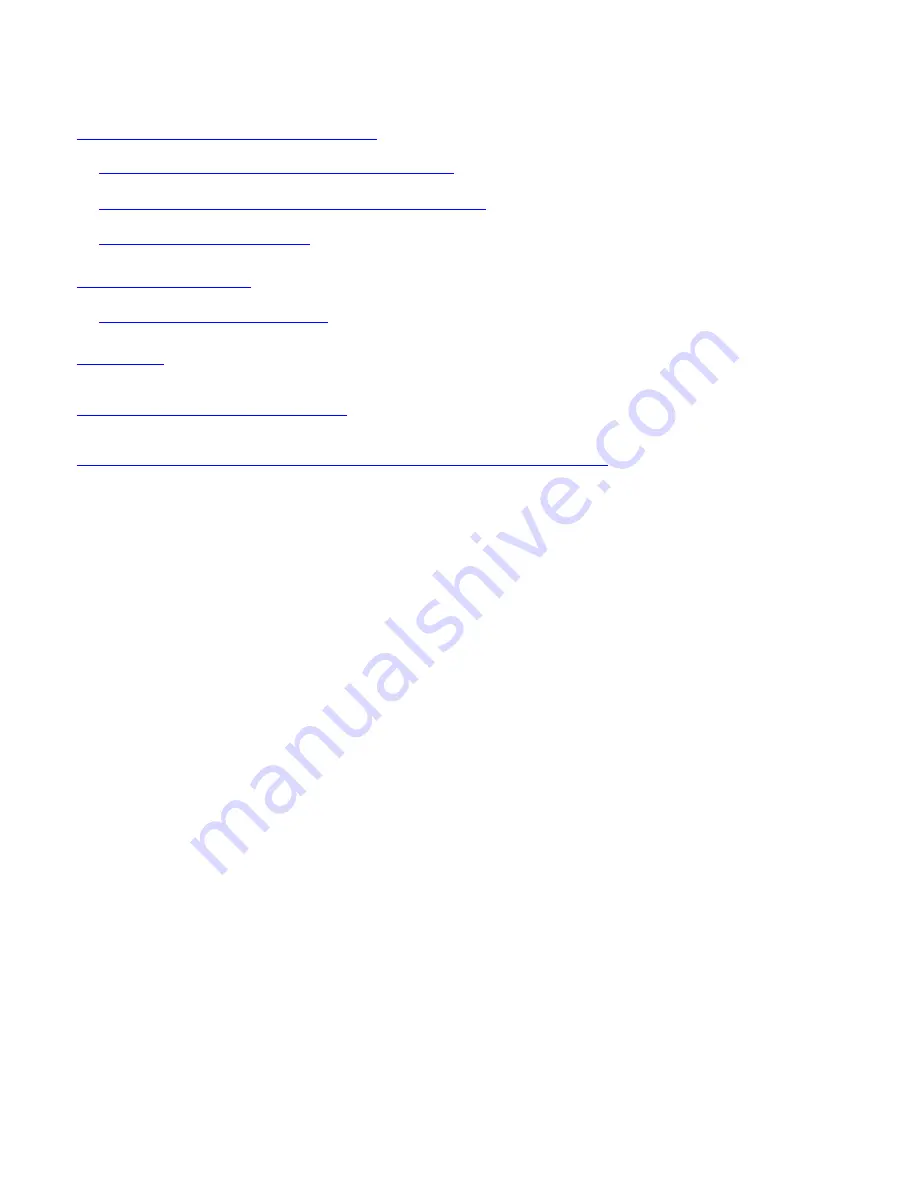
2
DISPLAYING CALLS RECEIVED
......................................................................................... 22
To store a Call memory to Directory Memory
.......................................................................... 22
To store a Call Memory to Direct Access memory
.................................................................... 23
Deleting the Calls memory
...................................................................................................... 23
REDIAL MEMORY
................................................................................................................. 24
Viewing the Redial memories
.................................................................................................. 24
SERVICE
.................................................................................................................................. 25
HEARING AID COMPATIBLE
............................................................................................... 25
WARRANTY TERMS & SERVICE/RETURNS PROCEDURE
............................................ 25
Summary of Contents for PCS 10
Page 1: ...12 SpliceCom PCS 10 Operating Instructions User Guide ...
Page 3: ...Figure One ...
Page 4: ......
Page 31: ......