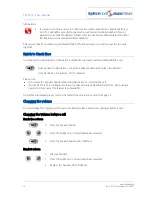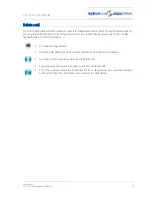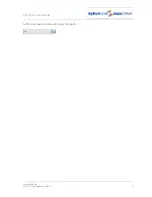PCS 571/572 User Manual
Basic Call Handling
PCS 571/572 User Manual v3.2/0913/1
13
Park a call
Press the context sensitive keys beside the park slot required
The details of the caller will be displayed against the relevant Park slot.
Please note:
if the original call was made or answered using the handset, when the call is parked Call Status will
remain allowing you to pick up another parked call. Replace your handset if this is not required.
if the call was made or received in hands free mode you will return to the home page and the park
slots will not be displayed
Pick up a parked call
1 Press the Favourites button
2 The details of the caller will be displayed against the relevant Park slot.
3 Press the context sensitive key beside the Park slot required
Please note:
If you pick up a parked call while in the progress of another call, this call will be automatically parked
in the next available slot.
Calls can be parked via a short code. This is useful if you wish to park a call into a park slot not
displayed on your PCS 571/572. Please refer to your System Administrator for the relevant short
code.
Calls can be picked up via a short code. This is useful if you wish to pick up a call parked in a slot not
displayed on your PCS 571/572. Colleagues who are using an analogue handset may also need to
use a short code to pick up a call. Please refer to your System Administrator for the relevant short
code.
If a parked call is not picked up within 5 minutes (the default Park Timeout) the call will be
represented to you and can be answered in the normal way.
If the Companies feature is being used on your telephone system and
you are unable to pick up a call parked by a colleague you may be operating within a different
“Company” to your colleague. Please refer to your System Administrator for further details.
you belong to a “Company” this Company may be configured with a different Park Timeout to
the default 5 minutes described above. Please refer to your System Administrator for further
details.
By default the four Park icons displayed are configured to access Park slots 1, 2, 3 and 4. However if
you require the icons to access alternative Park slots in order to create either group or “private” park
slots or you wish to remove them altogether please refer to your System Administrator for further
assistance.