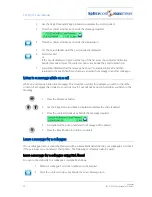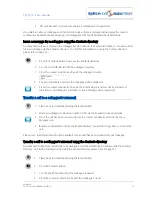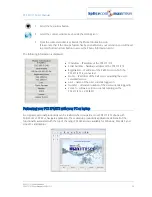Reviews:
No comments
Related manuals for PCS 572G

A092
Brand: Micromax Pages: 22

XP3 Quest
Brand: Sonim Pages: 1

X10 mini
Brand: Sony Ericsson Pages: 85

2052X
Brand: Alcatel Pages: 2

Nono 33
Brand: Vonino Pages: 58

Arcata 28 CIP-D Seires
Brand: Teltronics Pages: 2

FXS
Brand: TELNET Pages: 8

Alcatel 9015W
Brand: TCL Pages: 62

SPH-M220
Brand: Samsung Pages: 151

SPH-M560
Brand: Samsung Pages: 222

M220
Brand: Samsung Pages: 151

SPH-M270
Brand: Samsung Pages: 109

SCH-100S
Brand: Samsung Pages: 41

SM-J105B
Brand: Samsung Pages: 85

SM-J110L/DS
Brand: Samsung Pages: 97

SGH SGH A100
Brand: Samsung Pages: 65

SC-05D
Brand: Samsung Pages: 39

SM-J500M/DS
Brand: Samsung Pages: 86