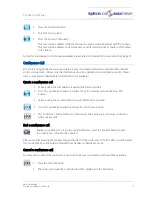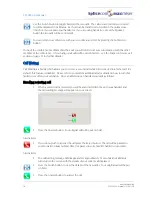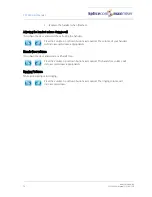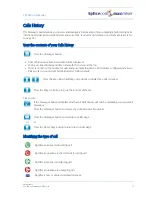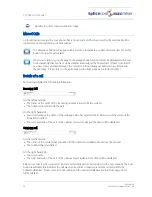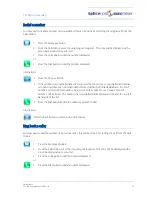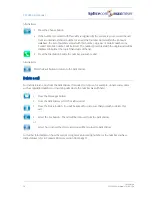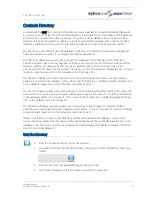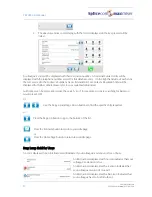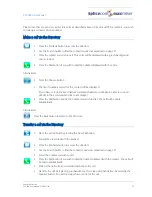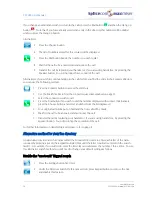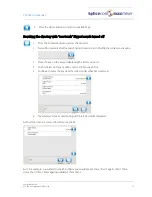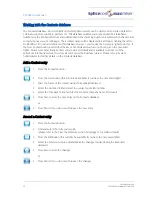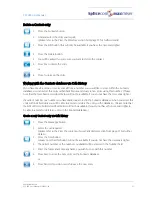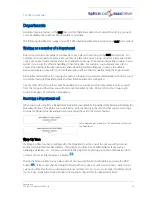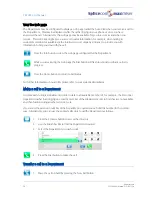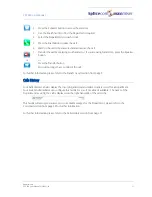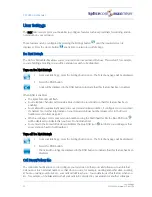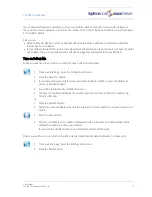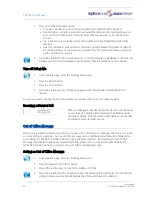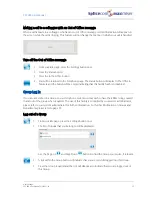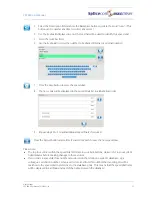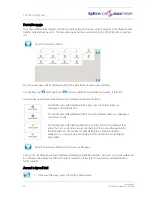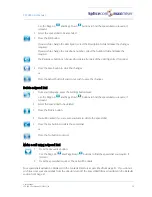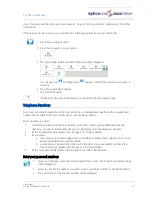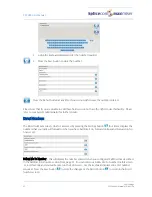PCS 580 User Manual
Contacts Directory
PCS 580 User Manual V1.2/0411/1a
27
Delete a Contact entry
1 Press the Contacts button
2 Find and select the entry you require
(please refer to the View the Directory section from page 21 for further details)
3 Press the Edit button (this will only be available if you have the necessary rights)
4 Press the Delete button
5 You will be asked if you are sure you want to delete the contact
6 Press Yes to delete the entry
or
6 Press No to keep the entry
Working with the Contacts database via Calls History
If you have made a call to or received a call from a number you would like to store within the Contacts
database you can select this entry within Calls history and create a new entry using this number. (Please
note that the New button described below will not be available if you do not have the necessary rights.)
If a caller’s number or a number you have dialled are stored in the Contacts database, when you select this
entry within Calls History you will be able to amend or delete the entry on the database. (Please note that
the Edit or Delete button described below will not be available if you do not have the necessary rights to
be able to amend or delete an entry on the Contacts database.)
Create a new Contact entry via Calls History
1 Press the Messages button.
2 Select the call required
(please refer to the View the contents of your Calls History section from page 17 for further
details)
3 Press the New button
(please note that this button will not be available if you do not have the necessary rights)
4 The caller’s number or the number you dialled will be entered in the Number field
5 Enter the Name and Company name you wish to store with this number
6 Press Save to store the new entry on the Contacts database
or
6 Press Cancel if you do not wish to save the new entry
Summary of Contents for PCS 580G
Page 69: ......