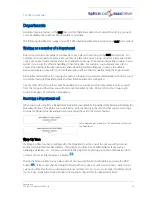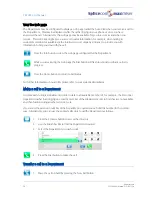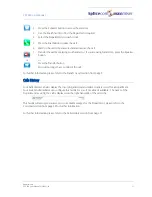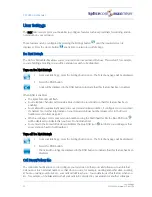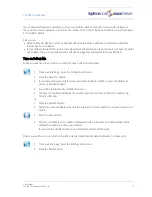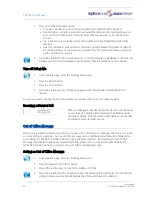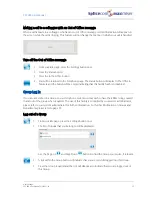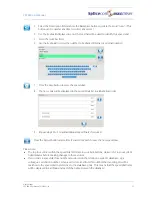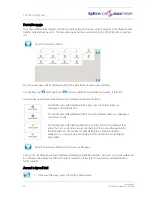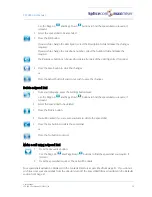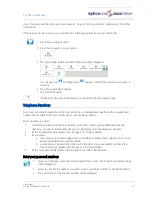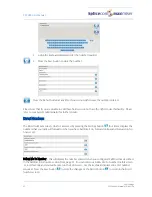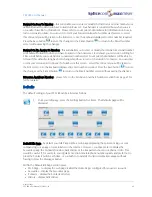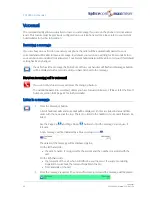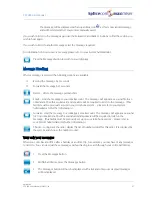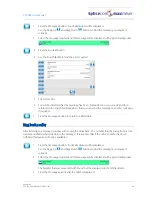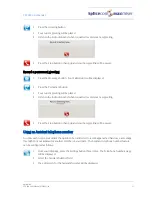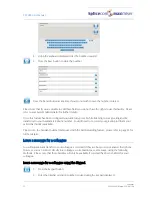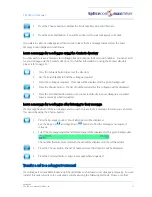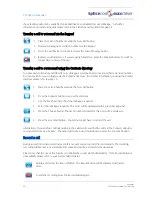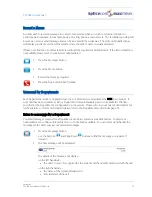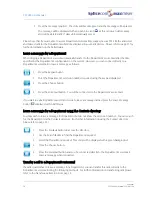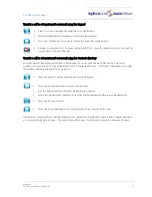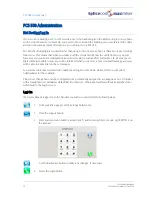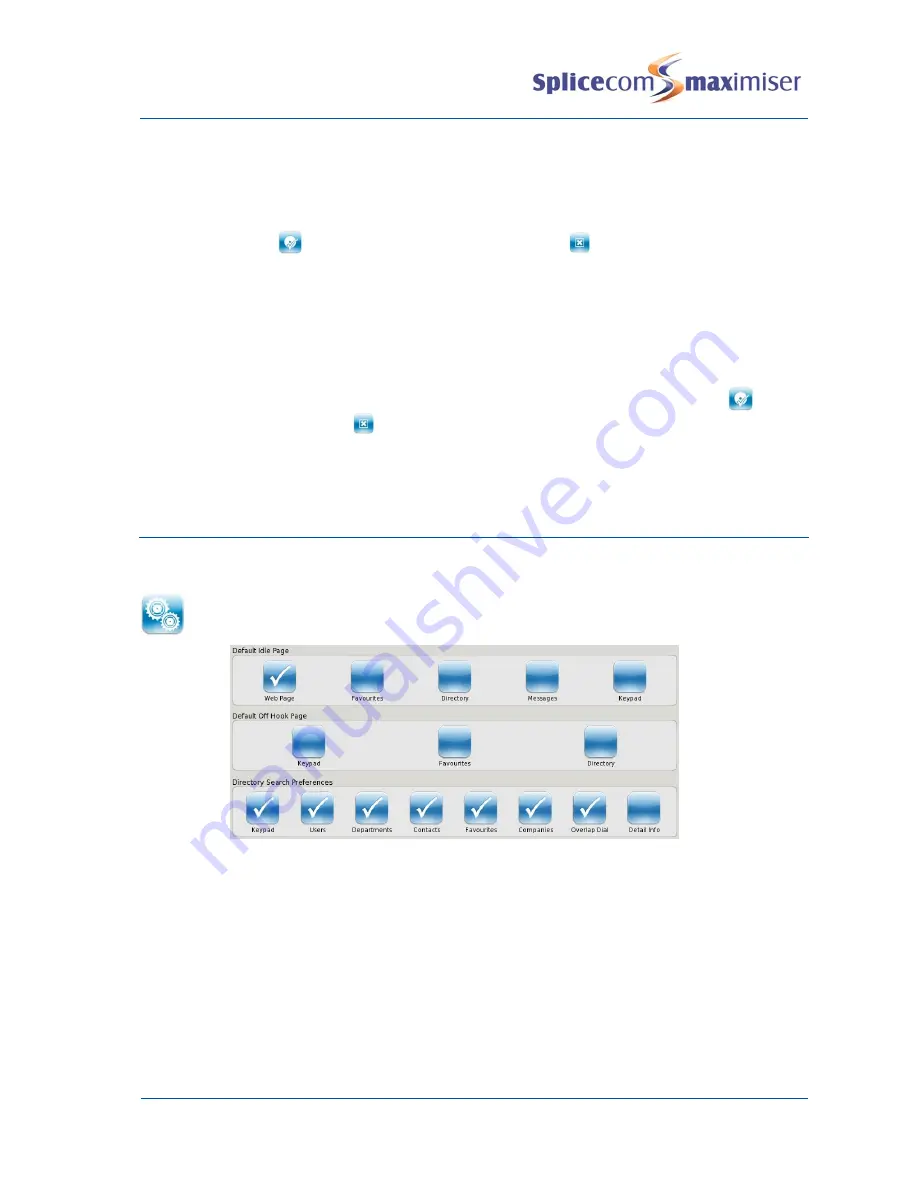
PCS 580 User Manual
User Settings
PCS 580 User Manual V1.2/0411/1a
43
Forward On Busy To Number – this will enable you to enter or modify the internal or external number your
calls will forward to when you have Forward on Busy set. Your handset is considered busy when you are
on a call or have Do Not Disturb set. Please refer to your System Administrator for information on how to
turn on Forward on Busy. You can enter or edit your Forward on Busy To Number via this screen - select
this entry and you will be taken to the Edit screen. Use the keyboard displayed to enter number required.
Press the Save button
to store the changes or the Cancel button
to return to the Divert Number
screen without saving the changes.
Forward On No Answer To Number - this will enable you to enter or modify the internal or external number
your calls will forward to when you have Forward on No Answer set. By default, your extension will ring for
20 seconds before your extension is considered not answered. Your System Administrator will be able to
tell you if this default setting has been changed and how to turn on Forward on No Answer. You can enter
or edit your Forward on No Answer To Number via this screen - select this entry and you will be taken to
the Edit screen. Use the keyboard displayed to enter number required. Press the Save button
to store
the changes or the Cancel button
to return to the Divert Number screen without saving the changes.
Extension Anywhere Number – please refer to the Extension Anywhere Number section from page 59 for
further details.
Defaults
The default settings of your PCS 580 can be altered as follows.
1
From your Idle page, press the Settings button five times. The Defaults page will be
displayed.
Default Idle Page - by default your Idle Page will be a web page displaying the SpliceCom logo or your
company logo or a page on your intranet or the Internet. However, you may prefer to display the
Favourites page, the Contacts Directory, Calls History or the Key pad whenever your phone is idle. This
would be useful if, for example, you regularly need to find a telephone number quickly and prefer not to
press the Contacts button each time, or you wish to constantly monitor voicemail messages without
having to press the Messages button.
Within the Default Idle Page section press:
Web Page – to display the web page (called the Home Page) configured for your User account
Favourites – display the Favourites page
Contacts – display the Contacts directory
History – display Calls History
Summary of Contents for PCS 580G
Page 69: ......