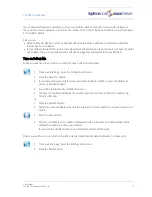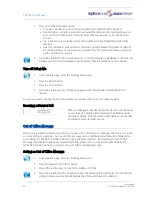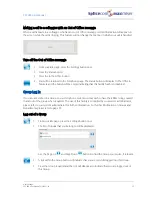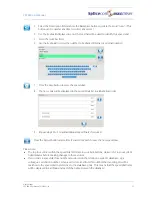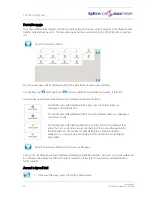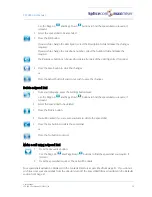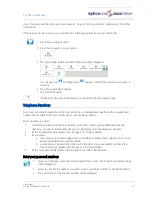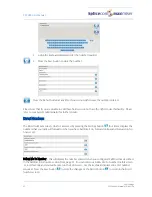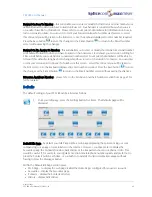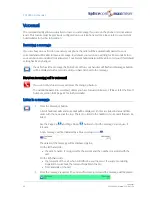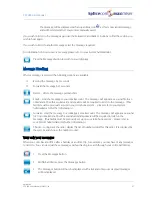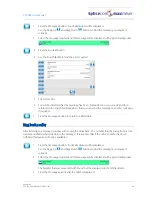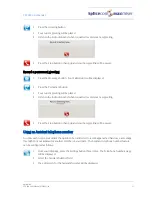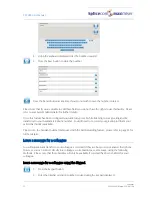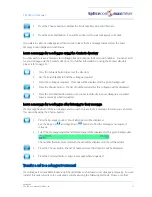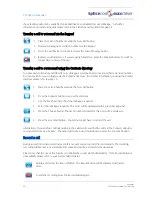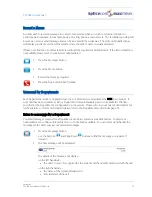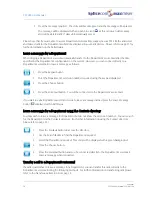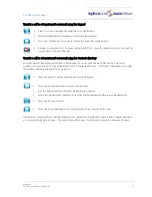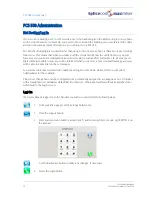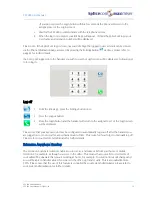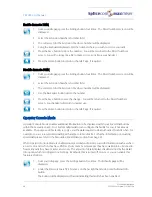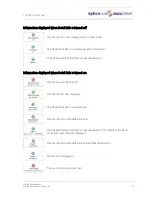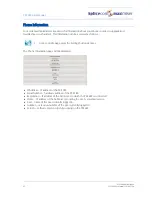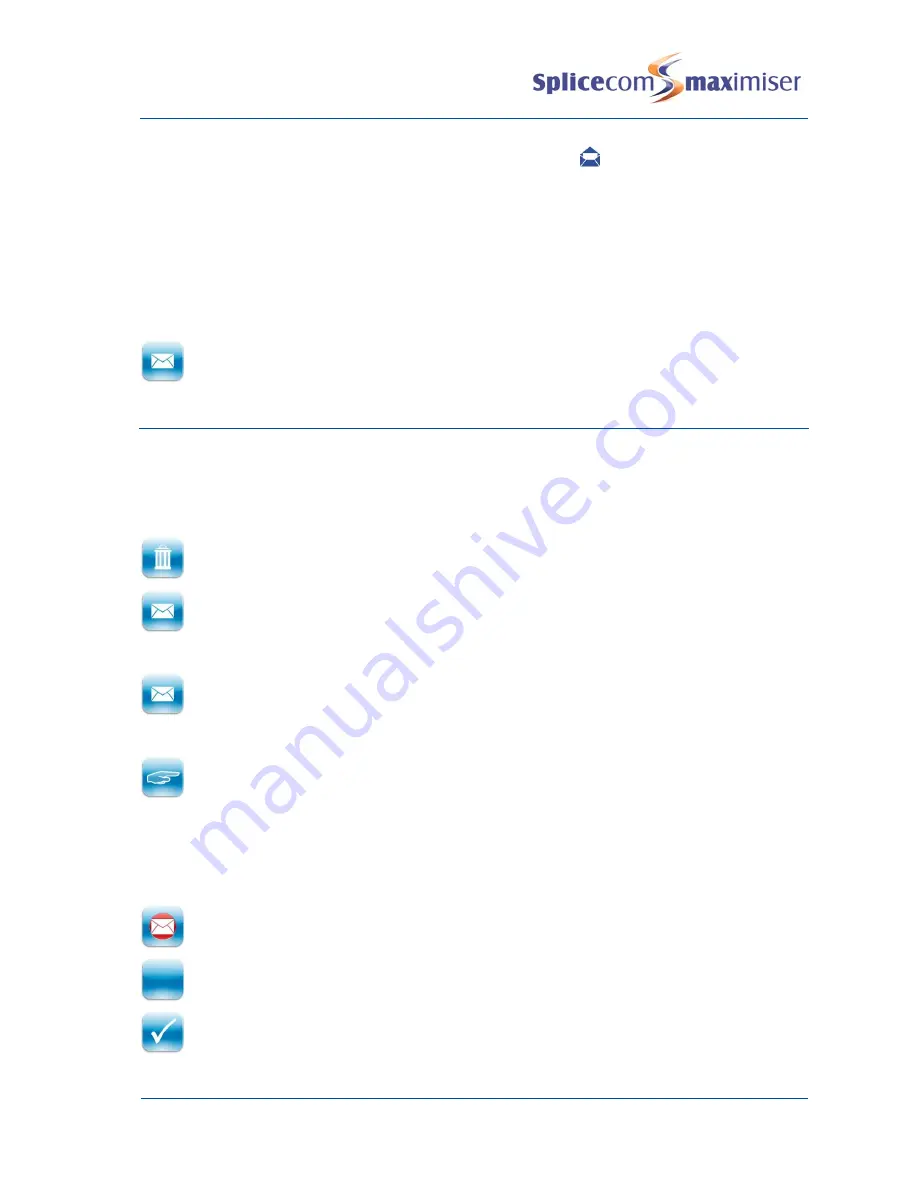
PCS 580 User Manual
Voicemail
PCS 580 User Manual V1.2/0411/1a
47
The message will be displayed with an open blue icon
as this is now an old message
and will be deleted after 7 days unless manually saved.
If you wish to listen to the message again use the Forward >> and Back << buttons to find the section you
wish to hear again
If you wish to listen to another message select the message required.
For information on how to save a message please refer to your System Administrator.
Press the Messages button to return to your idle page.
Message Handling
When a message is selected the following options are available:
<<
Rewind the message by 2 seconds
>>
Forward the message by 2 seconds
Delete - delete the message permanently
Email – send the message to your email account. The message will appear as a sound file in an
email and a PC with a sound card and speakers will be required to listen to the message. (This
facility must be previously set up on your telephone system – please refer to your System
Administrator for further information.)
Forward - send the message to a colleague’s email account. The message will appear as a sound
file in an email and a PC with a sound card and speakers will be required to listen to the
message. (This facility must be previously set up on your telephone system – please refer to
your System Administrator for further information.)
Choose - to ring back the caller, display the list of numbers stored for this caller, if recognised by
the system, and choose the number to dial.
View only your messages
When you come back to office after a holiday or an office trip, for example, you may have many messages
to listen to. You can view just these messages without having to search through your entire Call History.
1
Press the Messages button.
2
Within Call History, press the Messages button
3
The Messages button will now be displayed with a tick and only your voicemail messages
will be displayed.
Summary of Contents for PCS 580G
Page 69: ......