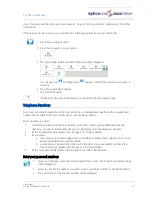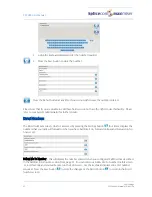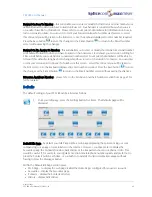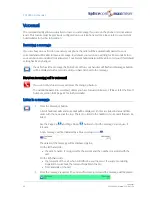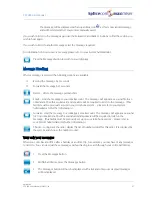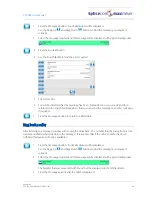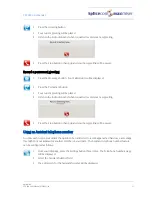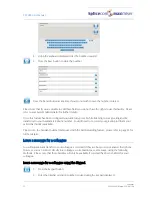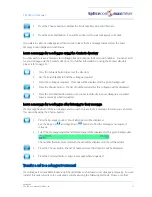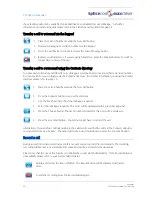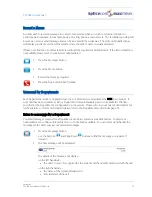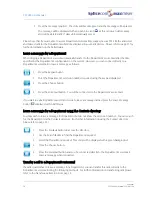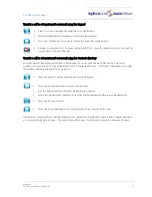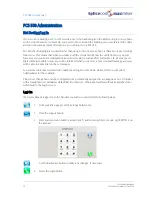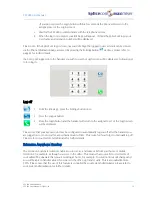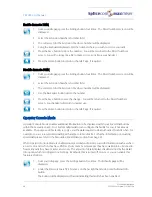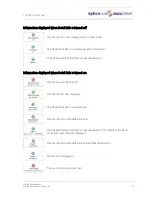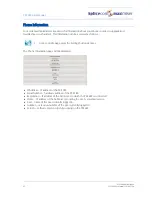PCS 580 User Manual
Voicemail
54
PCS 580 User Manual V1.2/0411/1a
these facilities will only be available if voicemail has been enabled for your colleague. For further
information on transferring calls please refer to the Transfer a call section from page 9.
Transfer a call to voicemail via the keypad
1
Place the call on hold by pressing the New Call button
2
Dial your colleague’s extension number via the keypad
3
Once the call has been connected press the Leave Message button
4
Replace your handset or, if you are using hands free, press the Speaker button. You will no
longer have control of the call.
Transfer a call to a voicemail using the Contacts directory
You may wish to transfer a call directly to a colleague’s voicemail but do not know their extension number.
You can search for your colleague via the Contacts directory. (For further information on using the Contact
directory please refer to page 21.)
1 Place the call on hold by pressing the New Call button
2 Press the Contacts button to access the directory
3 Use the Search facility to find the colleague required
4 Select the colleague required. This entry will be displayed with a green background.
5 Press the Choose button. The list of numbers stored for this User will be displayed.
6 Press the Voicemail button. You will no longer have control of the call.
Alternatively, if you wish to continue talking to the caller while you find the entry in the Contacts directory
you can start from step 2 above. The caller will not be put on hold until you press the Voicemail button.
Record a call
During any call (internal or external or conference call) you can record the conversation. The resulting
recording will become a new voicemail message and can be accessed in the usual way.
Please note that the use of this feature is controlled by your System Administrator. If the Record button is
not available please refer to your System Administrator.
During a call select the Record button. The Record button will be displayed with a red
circle.
To end the recording press the Record button again
Summary of Contents for PCS 580G
Page 69: ......