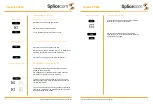Yealink CP920
Yealink CP920
4
Yealink CP920 Quick Reference Guide Version 1/0318/1
Yealink CP920 Quick Reference Guide Version 1/0318/1
5
Blind Transfer
Transfer to colleague’s
voicemail
Parking and Picking a Call
Transferring a Call
(cont)
Blind Transfer (un-announced transfer)
Place the call on hold using the Tran Key
Dial the internal or external number
To complete the transfer, press the Tran key.
Transferring a Call Directly to a Colleague’s voicemail
Place the call on hold using the Tran Key
Dial the internal number prefixed with a # i.e. #200 if you
wanted to transfer the call to ext 200’s voicemail.
Press the Tran key again to complete the transfer
Parking and Picking up a Call
This facility allows a call to be held on the system and
picked up by any extension.
The CP920 Does not have the ability to show Park slot
information so this has to be done manually.
To park a call press Tran followed by *51 Send, you will
hear a message telling which Park Slot is being used, you
can then end the call.
To pick up a parked call you must know the Park Slot being
used, enter ** followed by the Park Slot number, the call will
then be presented to the CP860
Conferencing a call
Conferencing a Call
To conference a call press the Conference button,
enter the ext. you wish to conference.
You can swap between calls by pressing the
Swap button, or to conference all parties press the
Conference button again.