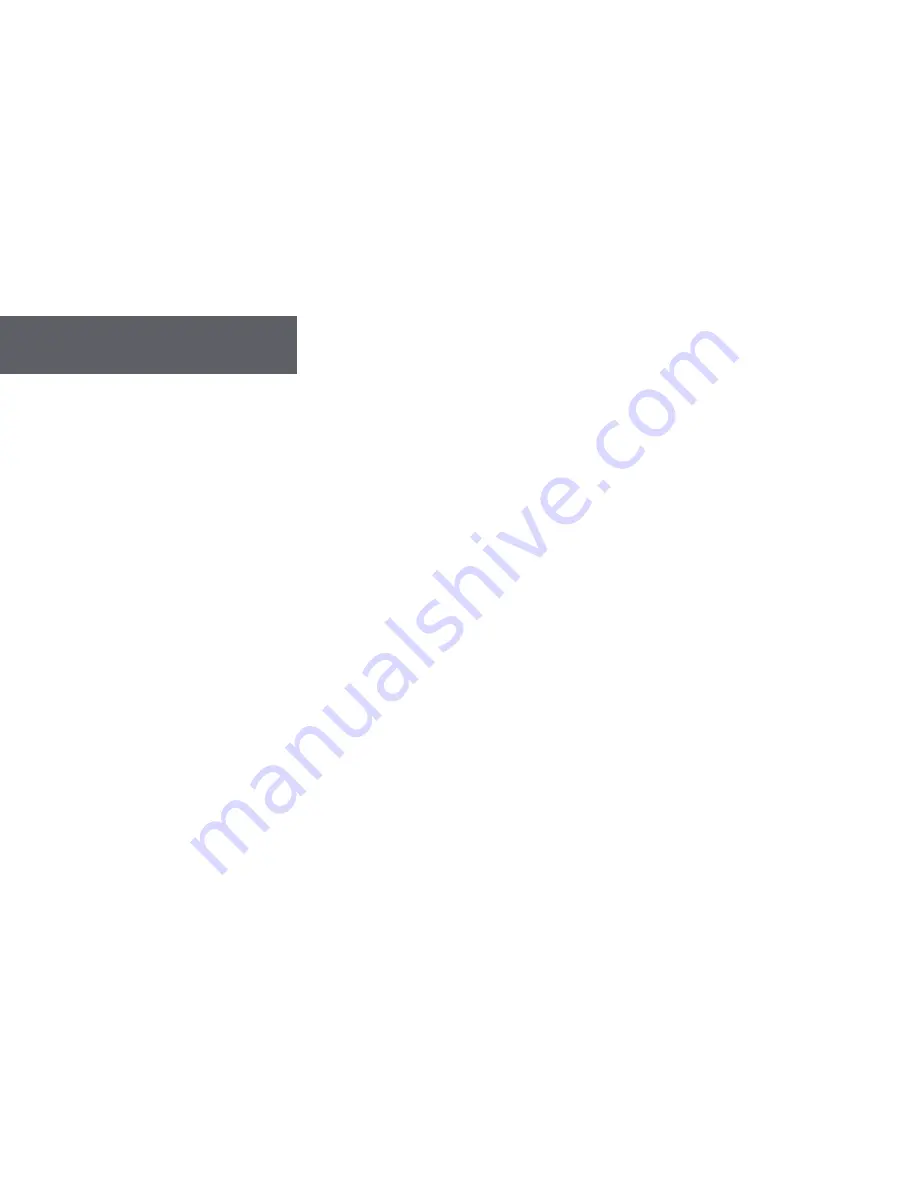
20
21
SETTING PASSCODE
Personal information on the pager can be protected by using the Screen Lock feature. This feature is only available when the
pager is provisioned with the message encryption feature.
Passcode Set and Clear
The options available to set and clear the pager passcode depend on the passcode features enabled by your administrator
• From the Main menu, press navigation keys to highlight
Preferences
and press Enter.
• Press navigation keys to highlight either
Set Lock Code
or
Clear Lock Code
as needed and press Enter.
• Use
Set Lock Code
to either set or change the passcode. Enter a 4 to 16 character passcode and press Enter
• Use
Clear Lock Code
to remove the passcode. Enter the current passcode and press Enter
Screen Locking
• The device screen will lock automatically after 5 minutes of no activity
• To lock manually, highlight
Lock Screen
in the main menu and press Enter. This menu item will only appear when the
lock is enabled
Screen Unlocking
• The screen is locked when ‘Unlock Code?’ is displayed on the Status screen.
• To unlock the pager type in the correct passcode and press Enter






























