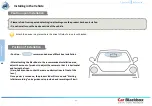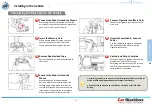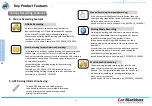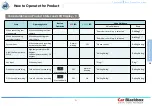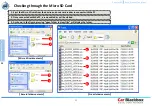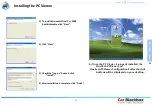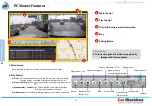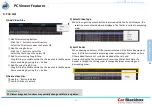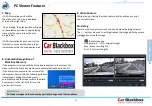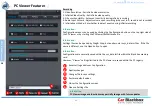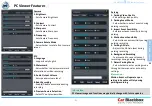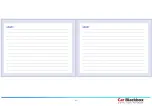19
Voice Guidance on Product States and LED Display
18
State
Operating State
Button
Operation
RED
LED
GREEN
LED
Voice Guidance
Voice Guidance
Beep
Power ON
Power turned On
-
After ON for 0.2
seconds, turns ON after
10 seconds and then
blinks twice
ON for 0.2 seconds
(After red is ON for 0.2 seconds)
-
-
Power OFF
Power turned Off
-
Blinks 3 times
OFF
“Jjajan~”
“Jjajan~”
GPS Connection
GPS initially connected
-
On for 0.1 second in 3
second cycles
-
“
Location information
is detected
”
(Voice guidance upon
initial connection)
“Ding ~ Dong”
Start Infinite
Recording
After power is connected,
immediately converts to
infinite recording mode
-
OFF
. Voice Recording ON : Normal
blinking
. Voice Recording OFF: ON
“ Starting recording.”
“Bba~bam”
End Infinite
Recording
In infinite recording mode,
stops infinite recording
Shortly press
ON
OFF
-
-
Event Start
In infinite mode, changes to
event recording
-
Normal blinking
(Alternates)
Normal blinking
(Alternates)
“Bee Beep”
“Bee Beep”
Event End
Automatically converts from
event recording to infinite
mode
-
OFF
. Voice Recording ON : Normal
blinking
. Voice Recording OFF: ON
-
-
Start Manual
Recording
Changes from infinite
recording mode to manual
recording mode
Shortly press
Normal blinking
(Alternates)
Normal blinking
(Alternates)
“Bee Beep”
“Bee Beep”
End Manual
Recording
Automatically converts from
manual recording mode to
infinite recording mode
-
OFF
. Voice Recording ON : Normal
blinking
. Voice Recording OFF: ON
-
-
02
B
asi
c P
ro
du
ct
Fun
ct
io
ns
Chapter 02
┃
Basic Product Functions
How to Operate the Product