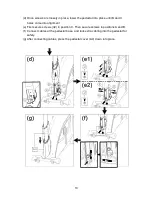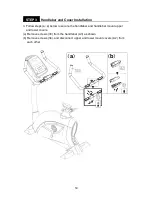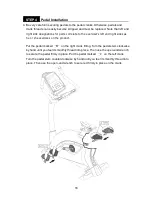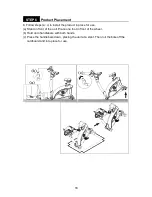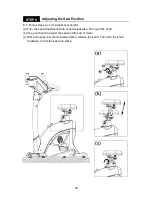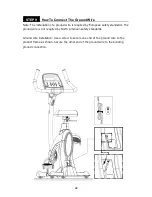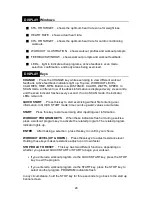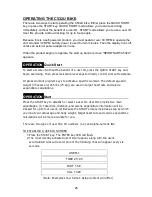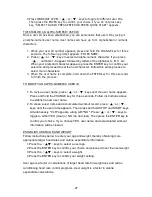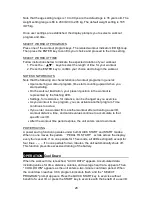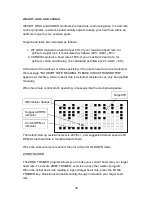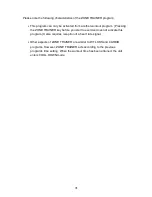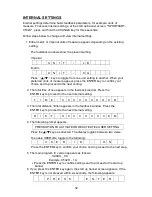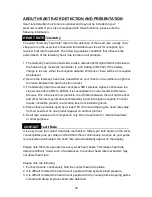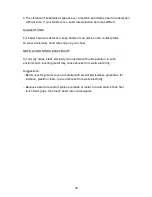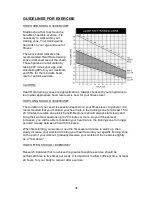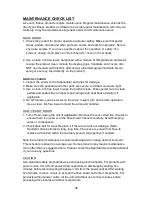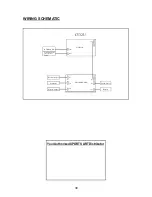3.
1.
2. Press
or
keys to select an alpha-numeric character. If you press
, numbers 1-9 appear, followed by letters of the alphabet, A, B, C, etc.
When your preferred character appears, press the ENTER key to confirm your
selection and proceed to set the next character. Follow this same process to
select more characters.
3.
1. To revise a user name, press
or
keys until the user name appears.
Press and hold the CHANGE key for three seconds. Follow instructions above
to establish a new user name.
2. To erase a user name and accumulated workout record, press
or
keys until the user name appears. Then press and hold STOP and START keys
simultaneously. "CLR" appears, along with "NO". Press
or
keys to
toggle to either YES (clear) or NO (do not clear). Then press the ENTER key to
confirm your choice. If you choose YES, user name and accumulated workout
information will be cleared.
Follow instructions below to enter your age and weight, thereby obtaining more
appropriate target heart rates and calorie expenditure information.
1.Press the
/
keys to select a user age.
2.Press the ENTER key to confirm your choice and proceed to set the user weight.
3.Press the
/
keys to select a weight.
4.Press the ENTER key to confirm your weight setting.
User age is a factor in calculations of target heart rate for weight loss and cardio
conditioning heart rate control programs. User weight is a factor in calorie
expenditure calculations.
Press WORKOUT LEVEL
or
keys to toggle to different user IDs.
Then press the ENTER key to confirm your choice. If you do not press any
key, "SELECT YOUR ID PRESS ENTER OR PRESS QUICK START" appears.
Once a user ID has been established, you can personalize that user ID by giving it
an alpha-numeric user name. User names can have up to 11 alphabetical or numeric
characters.
While your user ID number appears, press and hold the CHANGE key for three
seconds. The following prompt appears: ENTER NAME.
When the user name is complete, hold down the ENTER key for three seconds
to finish the process.
<▲> <▼>
TO ESTABLISH AN ALPHA-NUMERIC USER ID
<▲> <▼>
<▲>
<▲> <▼>
<▲> <▼>
<▲> <▼>
<▲ ▼>
<▲ ▼>
TO MODIFY AN ALPHA-NUMERIC USER ID
ESTABLISH USER AGE AND WEIGHT
27
Summary of Contents for C532U
Page 3: ...2 IMPORTANT SAFETY PRECAUTIONS...
Page 4: ...a 3...
Page 5: ...4 e a...
Page 6: ...5...
Page 10: ...Rear Support and Cover Installation STEP 1 ASSEMBLING YOUR BIKE EXERCIS E E 9...