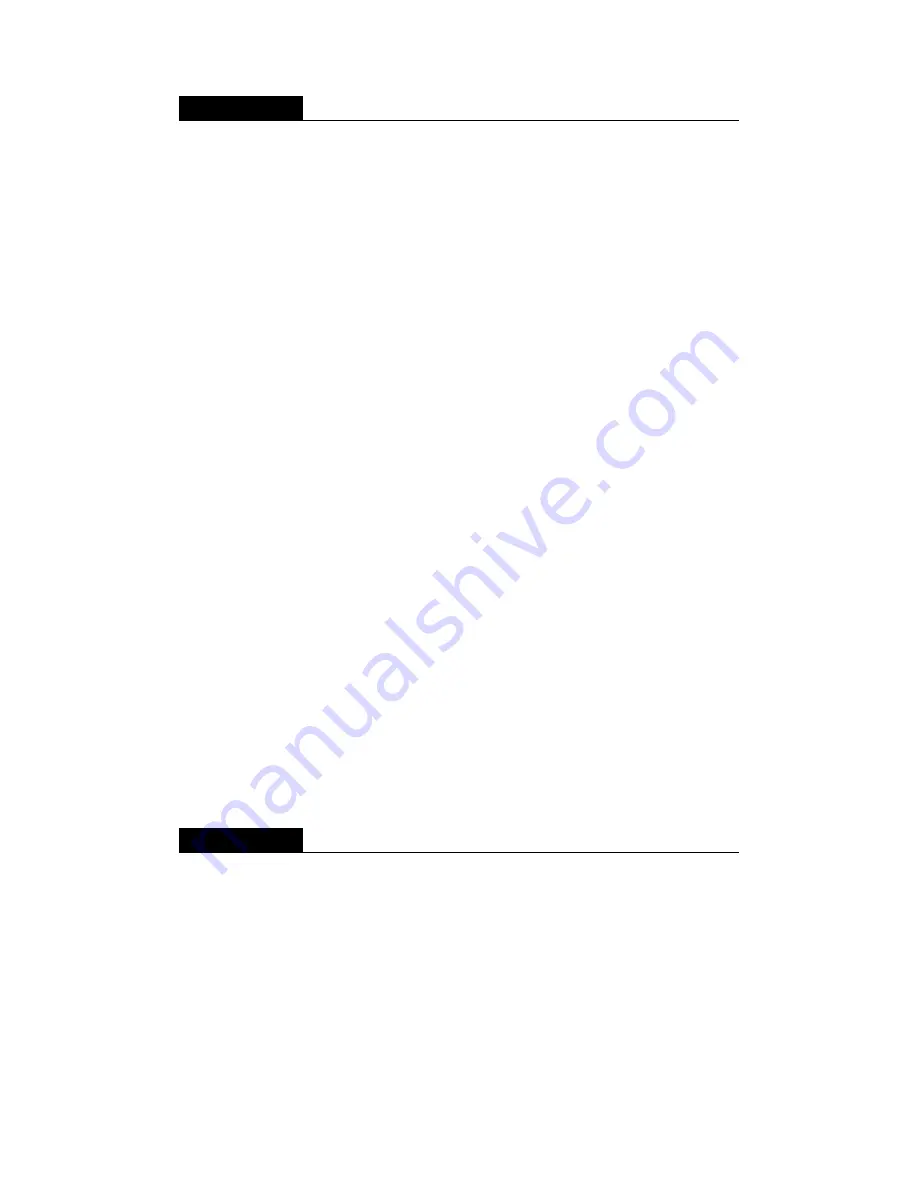
29
OPERATION
Workout Programs (Continued)
CARDIO/WEIGHT LOSS/CUSTOM HR
In these heart rate control programs, the resistance level will automatically change
to keep the exerciser’s pulse at the optimum rate for achieving his or her fitness
goals. Target heart rates are calculated based on a standard “maximum” heart rate
for the exerciser’s age. The weight loss target heart rate is calculated at 65% of the
maximum heart rate: (220 – age)*65%. The cardio target heart rate is calculated at
80% of the maximum heart rate: (220 – age)*80%.Custom target heart rate is set
by user.
If CUSTOM HR is selected, the target heart rate will need to be set first. The range
is 84 - 199bpm with default value of 120bpm. The display will show “TARGET HR -
XXX” for setting. Press ▲/▼ key or numeric keypads 0-9 to adjust the setting. Press
ENTER key to confirm and start the program. You may press QUICK START at
anytime to begin the program right away using default values.
After a heart rate control workout is activated, a heart illustration will appear on the
dot matrix screen. When the actual heart rate signal is detected, the color of the
heart illustration will alternate between red and green. Otherwise, it will maintain with
green color. Orange color represents the 65% or 80% of max HR or target heart
rate entered.
Once the exerciser begins to exercise, a red dot and a orange line will appear on the
lower part of the screen. The red dot represents the recommended SPM; the orange
line represents actual SPM. Try to maintain an SPM even with the red dot.
Resistance will start at level 1. The default SPM is 50. If the actual SPM is 5 revolu-
tions below the recommended step rate for 25 seconds, “SPEED UP” will appear on
the exercise feedback window.
A telemetry heart rate transmitter must be worn during heart rate control programs.
If no heart rate signal is received at the display, the message “NO HEART RATE
READING, PLEASE CHECK TRANSMITTER” will appear, and resistance will not
change automatically.
OPERATION
User Preferences and Component Versions
Basic settings determine units of measure and show total distance and time,
along with display and drive board program version numbers. To access this
information, at the startup banner screen, hold the CHANGE DISPLAY key for
two seconds.
UNITS
The display will show “UNIT – MILE” or “UNIT – KM” depending on the original
distance unit setting. Press ▲/▼ keys to toggle between the two settings. When
your preference appears, press the ENTER key to make your selection.
















































