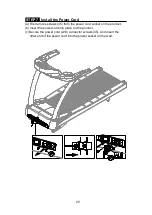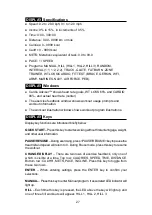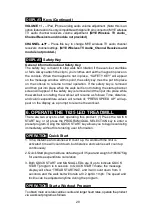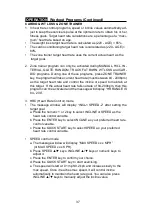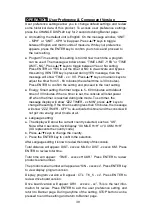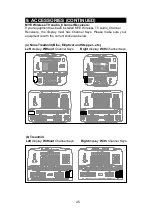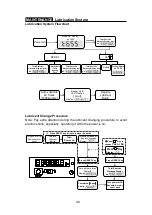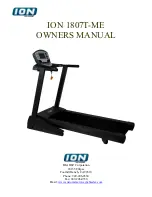39
OPERATION
User Preference & Component Version
User preference settings allow you to change default settings and review
some historical data of this product. To access user preference settings,
press the CHANGE DISPLAY key for 2 seconds during Banner page.
●
Unit setting: the default unit is English. On the message window, “UNIT
– MPH” or “UNIT – KPH” will appear. Press ▲/▼ keys to toggle
between English and metric units of measure. While your preference
appears, press the ENTER key to confirm your choice and proceed to
the next setting.
●
Program Time setting: this setting is to limit how much time a program
can be used. The message window shows “TIME LIMIT - YES” or “TIME
LIMIT - NO”. Press ▲/▼ keys to toggle between Yes or No setting.
Press ENTER on YES to set the timer or NO to de-activate and bypass
this setting. If ENTER key is pressed during YES message, then the
message will show “TIME - xx : 00”. Press ▲/▼ keys or numeric keys to
adjust the timer from 5 - 60 minutes (the default time is 30 minutes).
Press ENTER to confirm the setting and proceed to the next setting.
●
Energy Smart setting: the timer range is 5 - 600 minutes with default
timer of 30 minutes. When a timer is set, the console will shut power
off when the timer is reached during idle mode. To set timer, the
message display will show “ZZZ TIMER - xx MIN”, press ▲/▼ keys to
change the setting. If the timer is setting less than 5 minutes, the message
will show “ZZZ TIMER - OFF” to de-activate this timer and the console will
not get into energy smart mode at all.
●
Language setting:
a. The display will show the current country selected, such as “US”.
Note: After 4 seconds, it will display “XX MILE H>H” or “XX KM H>H”
(XX represents the country code)
b. Press ▲/▼ keys to change the country.
c. Press the ENTER key to confirm the selection.
After Language setting, it is now to review the history of this console.
Total distance will appear: DIST - xxxxxx MILE or DIST - xxxxxx KM”. Press
ENTER to review total time.
Total time will appear: “TIME - xxxxxx HOUR”. Press ENTER to review
product serial number.
The product serial number will appear as “S/N - xxxxxxx”. Press ENTER key
to view display program version.
Display program version will appear: CTL T6_5 - xx”. Press ENTER to
review drive board version.
Drive board version will appear: DRV xxxxxx - xx”. This is the last infor-
mation for review. Press ENTER to exit the user preference setting and
return to Banner page. During anytime of the setting, STOP button can be
pressed to end the setting and return to Banner page.