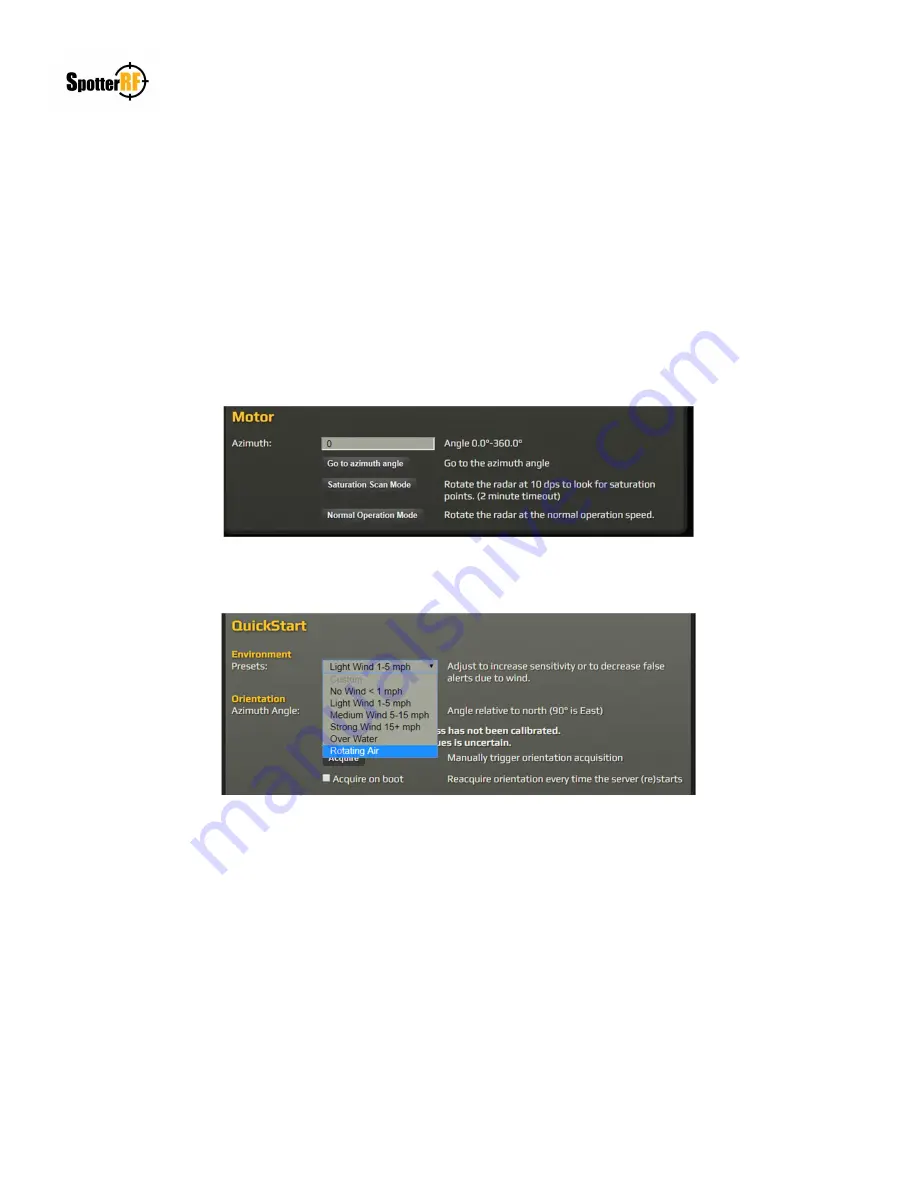
NETWORKEDIO FIRMWARE CONFIGURATION AND SETUP V4.0
©2019 SPOTTERRF 06.18.2019 REV001
SpotterRF Technical Support | 801.742.5849 x4 | support@spotterrf.com
6
3D Rotating Radar System Configuration
Radar (3D-500 / 3D-250)
The 3D Rotating Radar’s interface functions the same as other SpotterRF radars, with exception of the following:
1.
Motor controls are found on the Advanced tab of the radar interface. This allows the user to perform calibrations
with the “Go to azimuth angle” button and to perform a Saturation Scan. The Saturation Scan will slow down the
rotation rate of the motor for the user to view the Radar Doppler Matrix (RDM) found in the Tracker tab. Viewing
the RDM during this mode allows the user to determine what angle is producing saturation/noise on the system, if
present.
2.
The Environment Presets have the option to select Rotating Air. This preset was made specifically for the rotating
radar system in refining the sensitivity settings of drone detections.
3.
Do not attempt to record target tracks with the rotating radar using the Manage Data Sources link. The Manage
Data Sources link within the Advanced tab in the System section allows users to upload and play recorded tracks
for filter applications on specific sites. This interface allows the user to record current tracks within the radar’s
field of view. However, this recording feature is not functional within the rotating radar system due to processor
limitations.



























