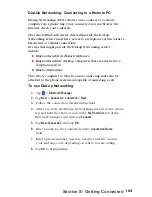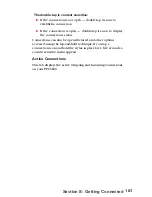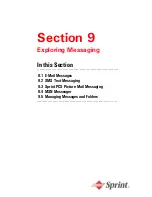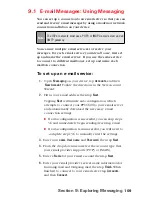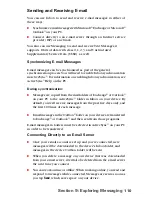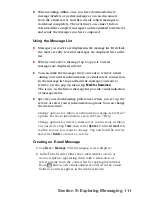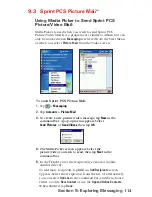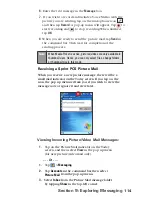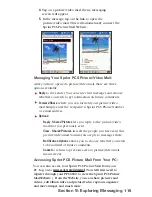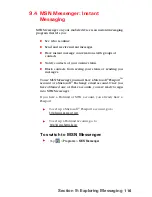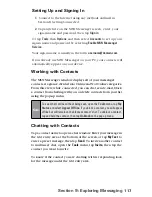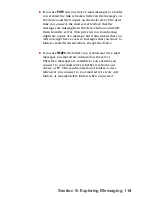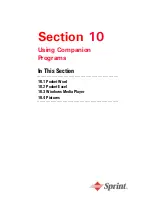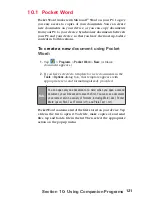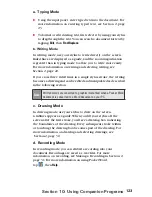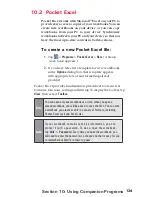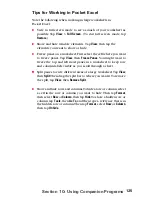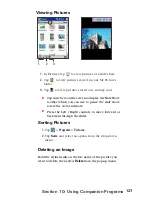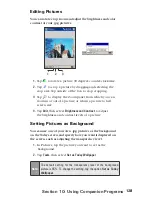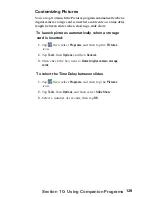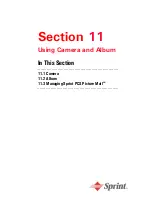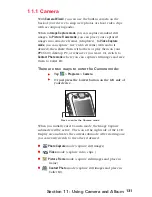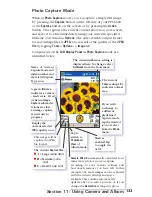118
Section 9:
Exploring Messaging
Folder Behavior With a Direct
Connection to an E-mail Server
The behavior of the folders you create depends on whether
you are using ActiveSync
®
, Text Messages, POP3, or IMAP4.
If you use
ActiveSync
®
, e-mail messages in the Inbox
folder in Outlook will automatically be synchronized
with your device. You can select to synchronize
additional folders by designating them for
ActiveSync
®
. The folders you created and the
messages you moved will then be mirrored on the
server. For example, if you move two messages from
the Inbox folder to a folder named Family and you
have designated Family for synchronization, the server
creates a copy of the Family folder and copies the
messages into that folder. You can then read the
messages while away from your PC.
If you use
Messaging
, messages are stored in the Inbox
folder of the Text Messages category.
9.5 Managing Messages and Folders
By default, messages are displayed in one of five folders for
each service you have created:
Inbox
,
Deleted Items
,
Drafts,
Outbox
, and
Sent Items
. The Deleted Items folder contains
messages that have been deleted on the device. The behavior
of the Deleted and Sent Items folders depends on the options
you have chosen. In the message list, tap
Tools
and then
Options
. On the
Message
tab, select your options.
To organize messages into additional folders, create new
folders by tapping
Tools
, then
Manage Folders
. To move a
message to another folder, in the message list, tap and hold
the message and then tap
Move to
on the pop up menu.