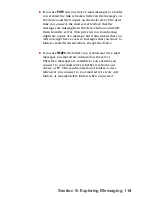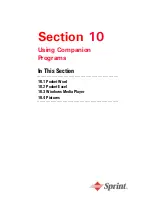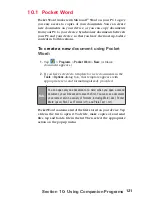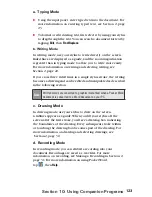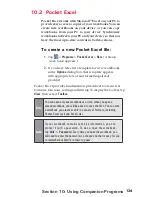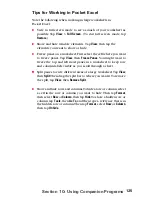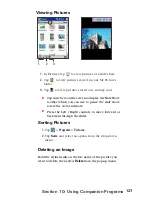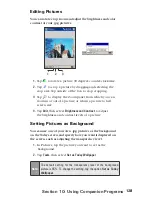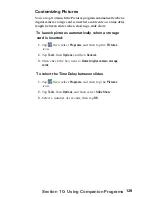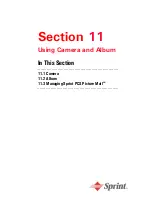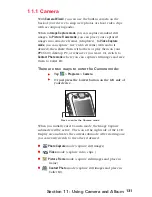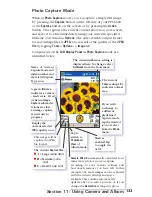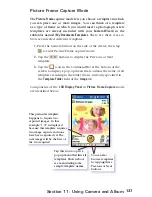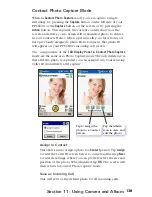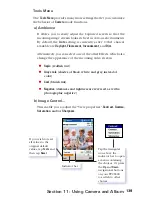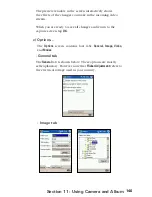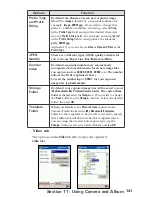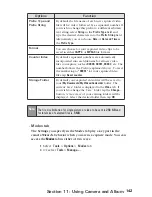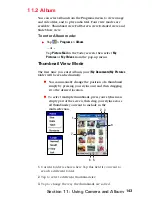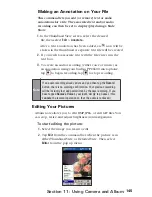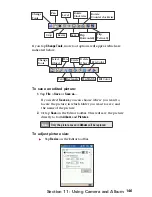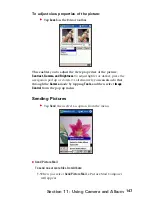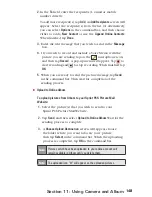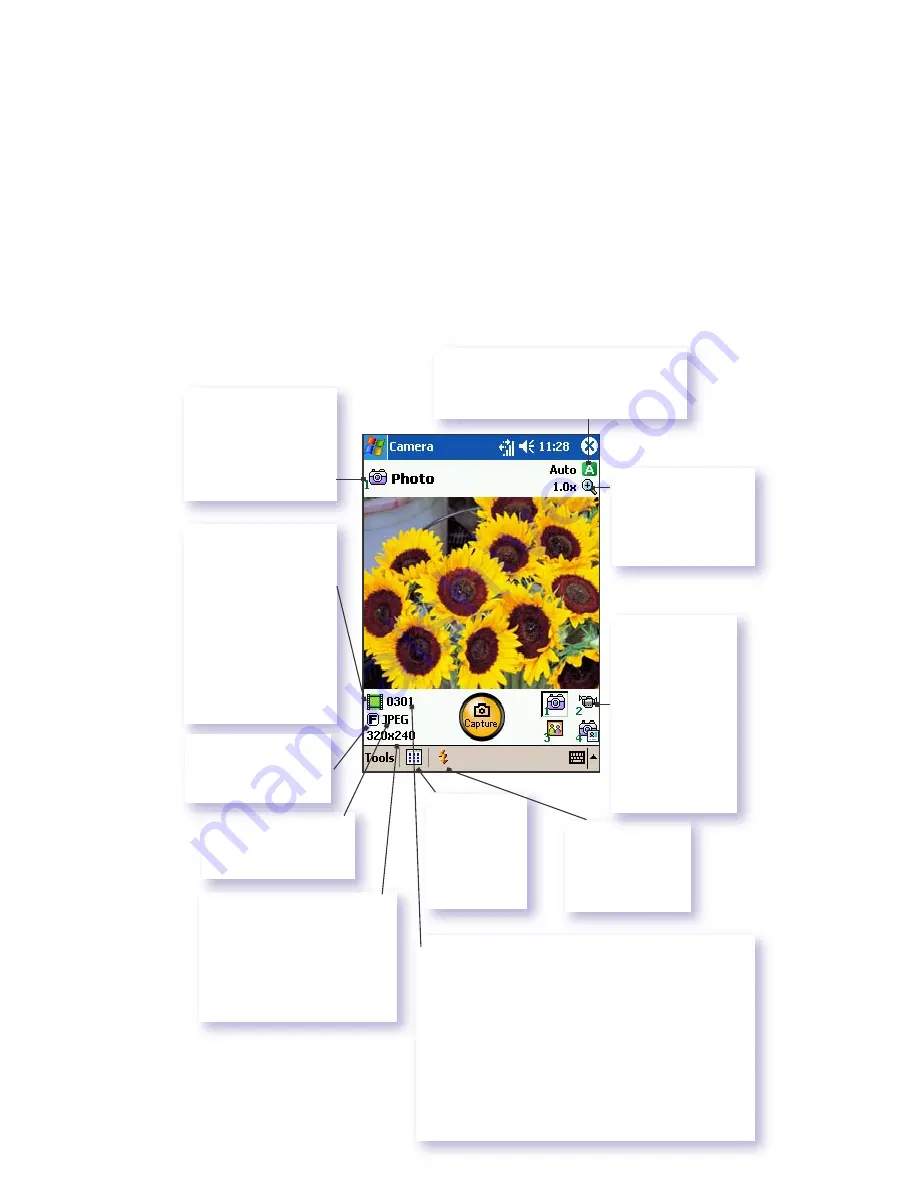
133
Section 11: Using Camera and Album
Photo Capture Mode
When in
Photo Capture
mode, you can capture a single still image
by pressing the
Capture
button on the left side of your PPC6600,
or the
Capture
button on the screen, or by pressing the
Action
button. This captures the current content shown on your screen,
and saves it to a file immediately using your currently specified
filename convention in
Options
. The only available output format
for saved image files is
JPEG
, you can select the quality of the
JPEG
file
by tapping
Tools
>
Options...
>
Image
tab.
Components of the
LCD Display Panel
in
Photo Capture
mode are
identified below.
A green
film icon
indicates a camera
- ready state. If red
(when in
Image
Capture
submode),
it indicates that
an image capture
is currently in
progress.
Name of current
Capture Mode and
index number, and
the related Capture
Type icon.
The current Ambience setting is
displayed here. To change, select
Ambience
from the Tools menu.
Flash is
enabled. Tap
to toggle On
or Of.
The current
Capture Size
:
L
= Large (640x 480)
M
= Medium (320x
240)
S
= Small (160x 120)
The current
Zoom
setting.
1.0x
indicates normal
size.
If you wish
to change to
a different
predefined
capture mode,
tap the desired
icon or select
from the
Mode
menu.
Tap to
switch to
Thumbnail
View
of
Album mode.
Camera Wizard
automatically calculates how
many more photos you can capture,
according to your current settings and
how much memory you have left. In this
example, 301 more images can be captured
with the current settings and space
available. This counter automatically
updates after you take a picture, or if you
change the
Resolution
setting in Option.
This image will be
captured in JPEG
file format.
Display the
current selected
JPEG quality icon.