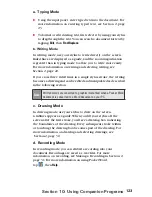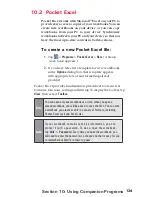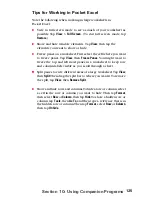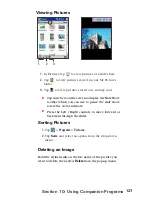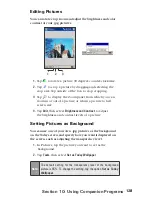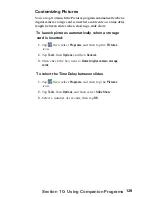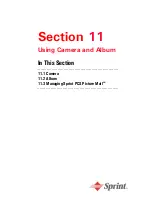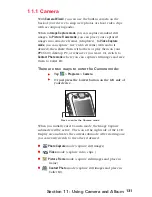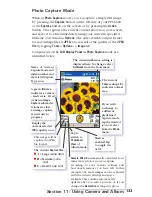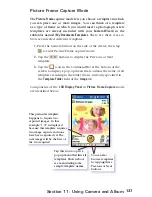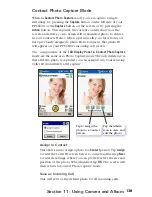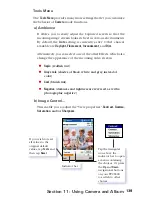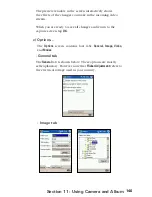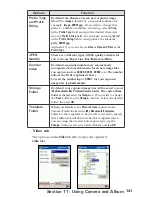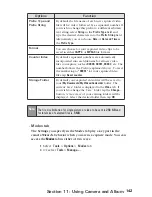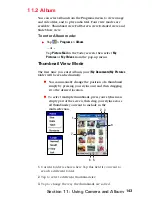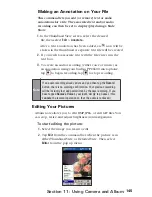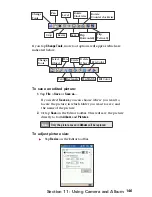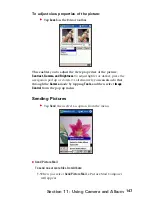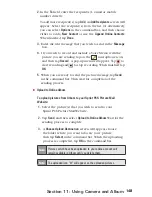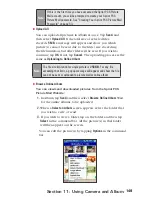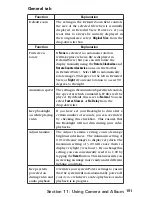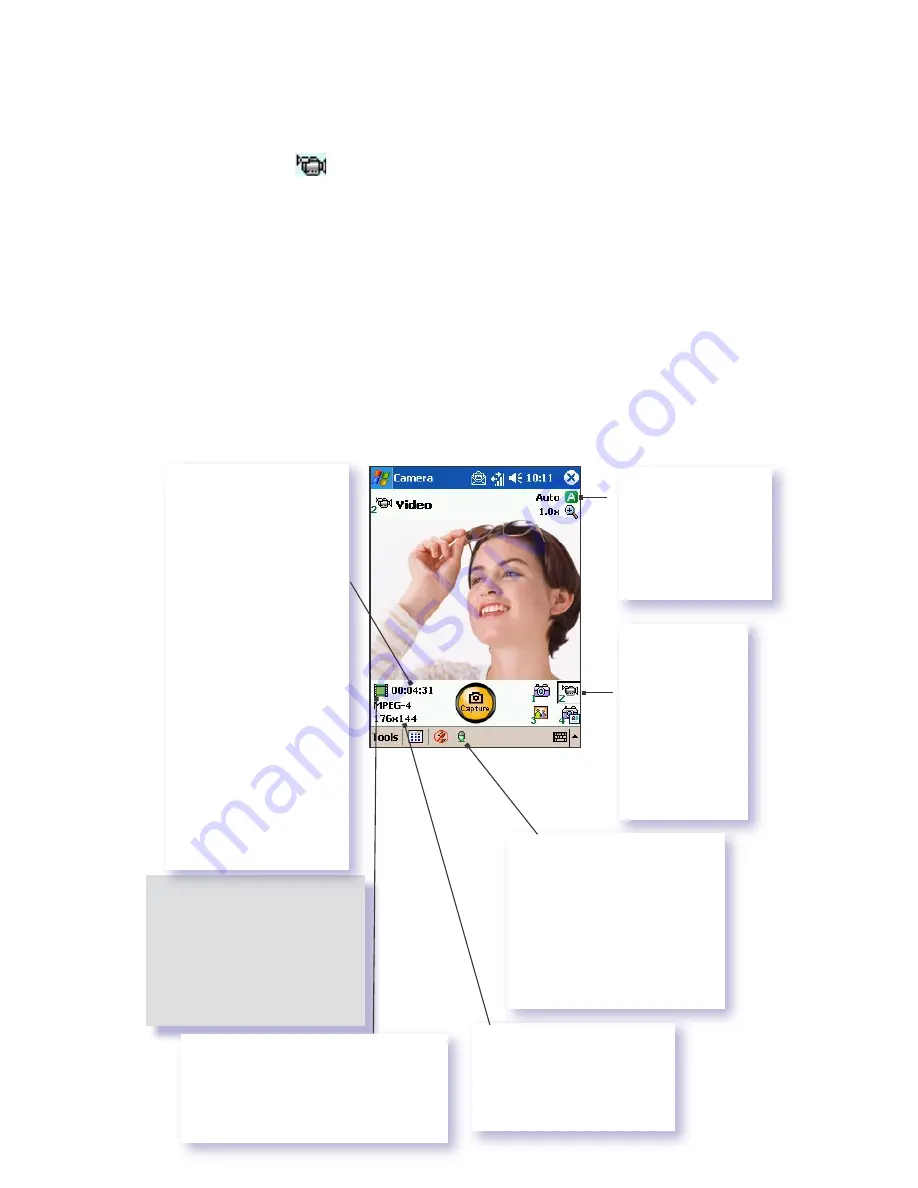
136
Section 11: Using Camera and Album
Video Capture Mode
To start video recording:
1.
Press the Camera button on the side of the device, then
tap
to enter Video capture mode.
2.
Press the
Capture
button on the left side of your PPC6600,
or the
Capture
button on the screen, or the
Action
button.
3.
To stop recording, press it again. This captures the
current content shown on your screen, and saves it to a
file immediately using your currently specified filename
convention in
Option
.
Video capture output format:
3GPP2
or
MPEG4
, depending on what
you specify in the
Encoder
field in the
Mode
tab of
Options
.
Components of the
LCD Display Panel
in
Video Capture
mode are
identified below.
The
Camera Wizard
calculates how much
time is still available
for capturing more
video clips, according
to your current
settings and how
much memory you
have left. In this
example, 4 minutes
and 31 seconds are
available for new
video capture. This
counter automatically
updates after you
capture a video, or
if you change the
Resolution or Encoder
setting in Option.
A green icon indicates a camera-
ready state. If red (when in
Video
Capture
mode), it indicates that
video recording is currently in
progress.
The current
Capture Size
:
L
= Large 320x 240
M
= Medium 176x 144
S
= Small 128x 96
Indicates the
current
Ambience
setting is set to
Daylight
and the
current
Zoom
ratio
is 3.2.
If you wish
to change to
a different
predefined
capture mode,
tap the desired
icon or select
from the
Mode
menu.
This is the Audio On icon.
When this icon is shown,
audio will be recorded
along with the video. Tap
this icon to toggle the
Audio recording capability
On or Off. When Off, video
will be recorded silently.
When video capture is in
progress, this indicator
functions as a time counter
which displays the number
of minutes/seconds that
have elapsed during the
current recording.