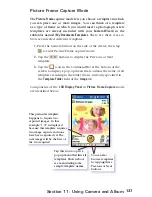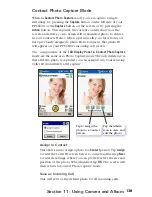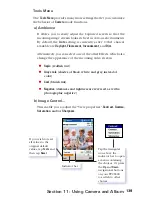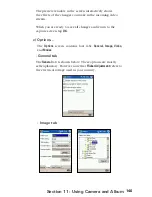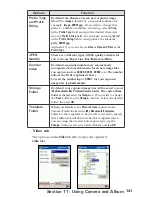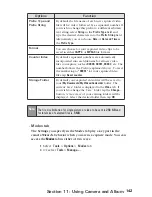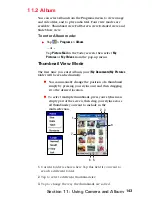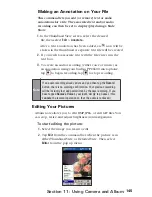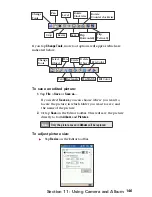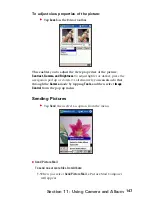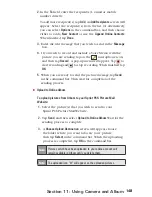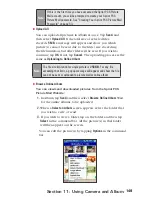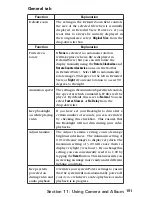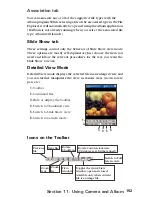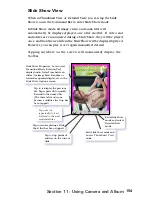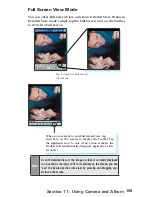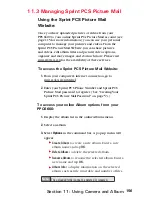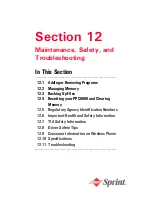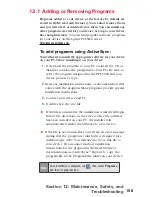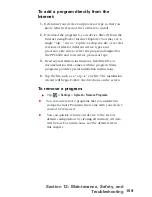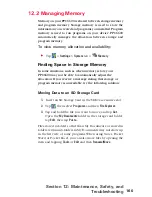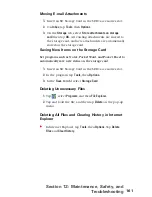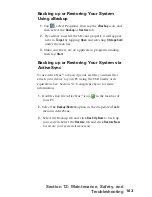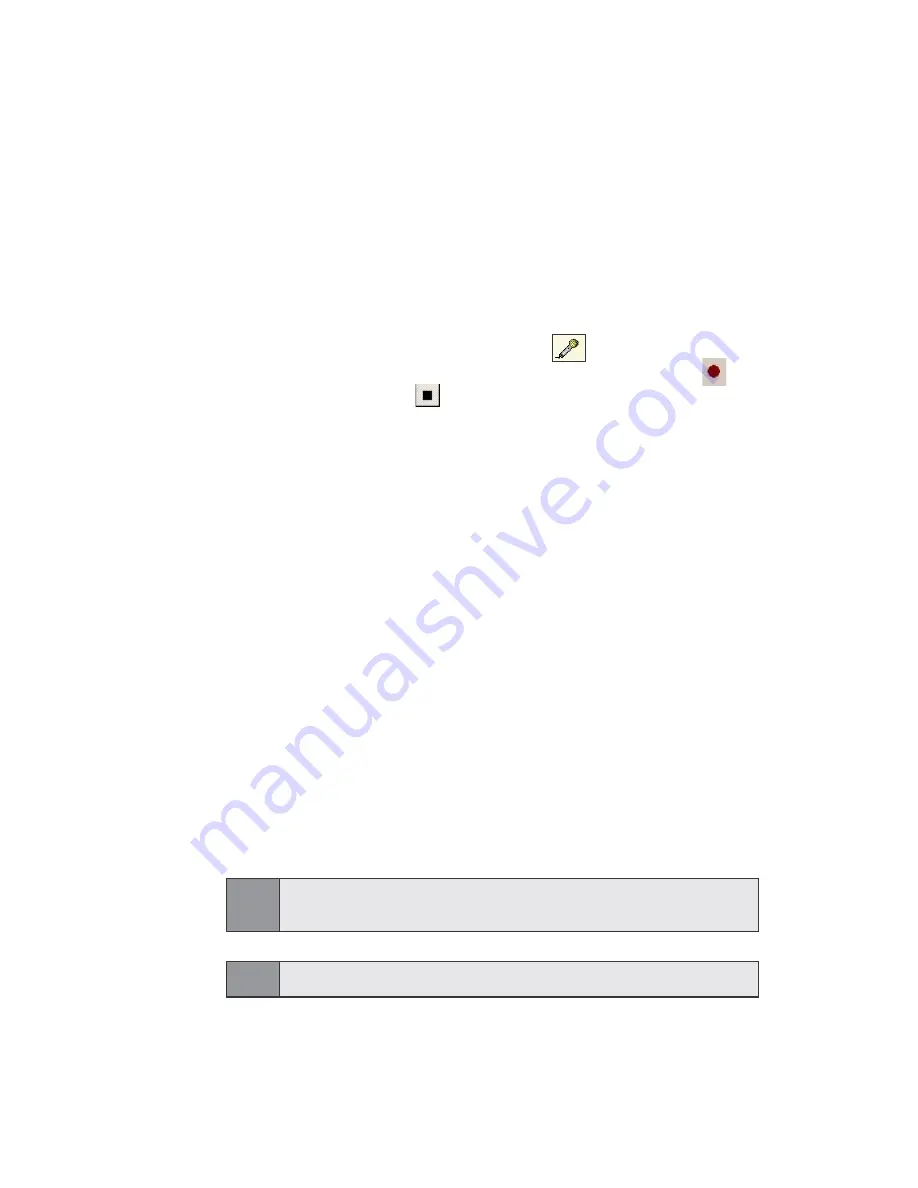
148
Section 11: Using Camera and Album
2
. In the
To
field, enter the recipient(s)'s e-mail or mobile
number directly.
To add more recipient(s), tap
Add
. An
Add Recipients
screen will
appear. Select the recipient(s) from the list. Or alternatively,
you can select
Options
in the command bar
,
and then choose
either to add a
New Contact
or use the
Append Online Contacts
.
When finished, tap
Done
.
3.
Enter the text message that you wish to send in the
Message
box.
4.
If you wish to record and include a Voice Memo with the
picture you are sending, tap on the microphone icon,
and then tap
Record
. A pop-up menu will appear. Tap to
start recording and to stop recording. When finished, tap
OK
.
5
. When you are ready to send the picture message, tap
Send
in the command bar. Then wait for completion of the
sending process.
Upload to Online Album
To upload pictures from Album to your Sprint PCS Picture Mail
Website:
1.
Select the picture(s) that you wish to send to your
Sprint PCS Picture Mail Website.
2.
Tap
Send
, and then select
Upload to Online Album
. Wait for the
sending process to complete.
3.
A
Choose Upload Destination
screen will appear, choose
the folder where you want to locate your picture,
then tap
Select
in the command bar. When the uploading
process is completed, tap
OK
in the command bar.
Note:
Pictures which have been uploaded to your online account will
remain available in Album until you delete them.
Note:
The uploaded icon "
U"
will appear on the uploaded pictures.