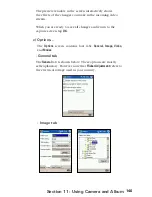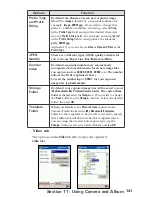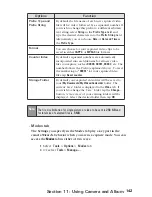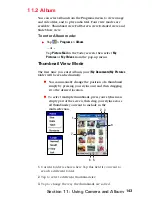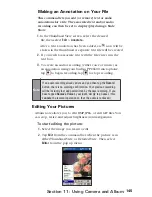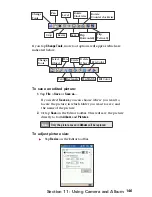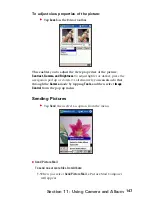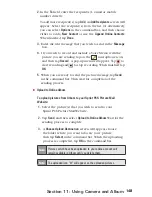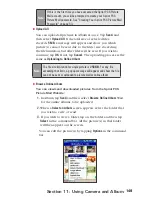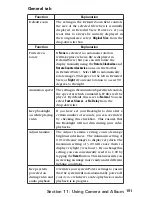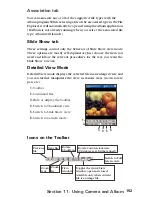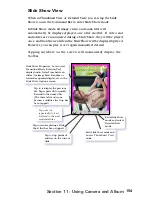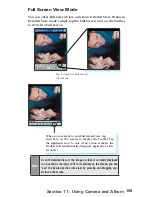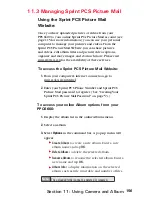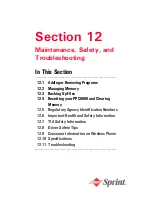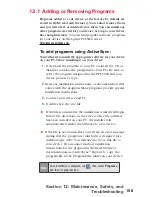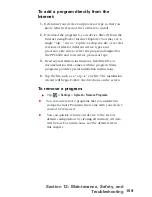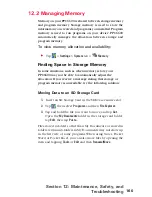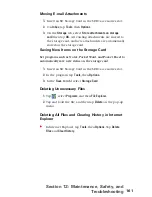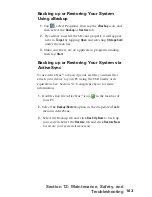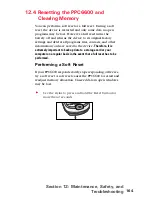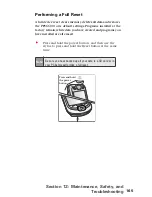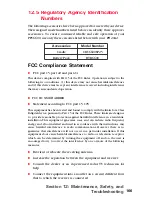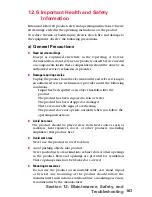154
Section 11: Using Camera and Album
Tap once (or
repeatedly) to Fast
Forward to the next
sequential files.
Tap to resume playing a Slide
Show that has been stopped.
Exits Slide Show
mode and enters
Detailed View
mode.
Exits Slide Show mode and
enters Thumbnail View
mode.
Slide Show Properties. Lets you set
Transition Effects, Rotation, Text
display, Audio, Delay Time between
slides (for image files), Random or
forward-sequential display, etc. in the
Slide Show Options screen.
Tap to stop playback
and stay on the current
slide.
Tap to re-display the previous
file. Tap repeatedly to quickly
Rewind to the desired file.
(The three left most icons
become available after Stop has
been tapped.)
Tapping anywhere on the screen will momentarily display the
Toolbar.
Slide Show View
When in Thumbnail View or Detailed View, you can tap the Slide
Show icon in the Command Bar to enter Slide Show mode.
In Slide Show mode, all image, video, and audio files will
automatically be displayed/played, one after another. If video and
audio files are encountered during a Slide Show, they will be played
once, and then the next file in the Slide Show will be displayed/played.
However, you can play it over again manually if desired.