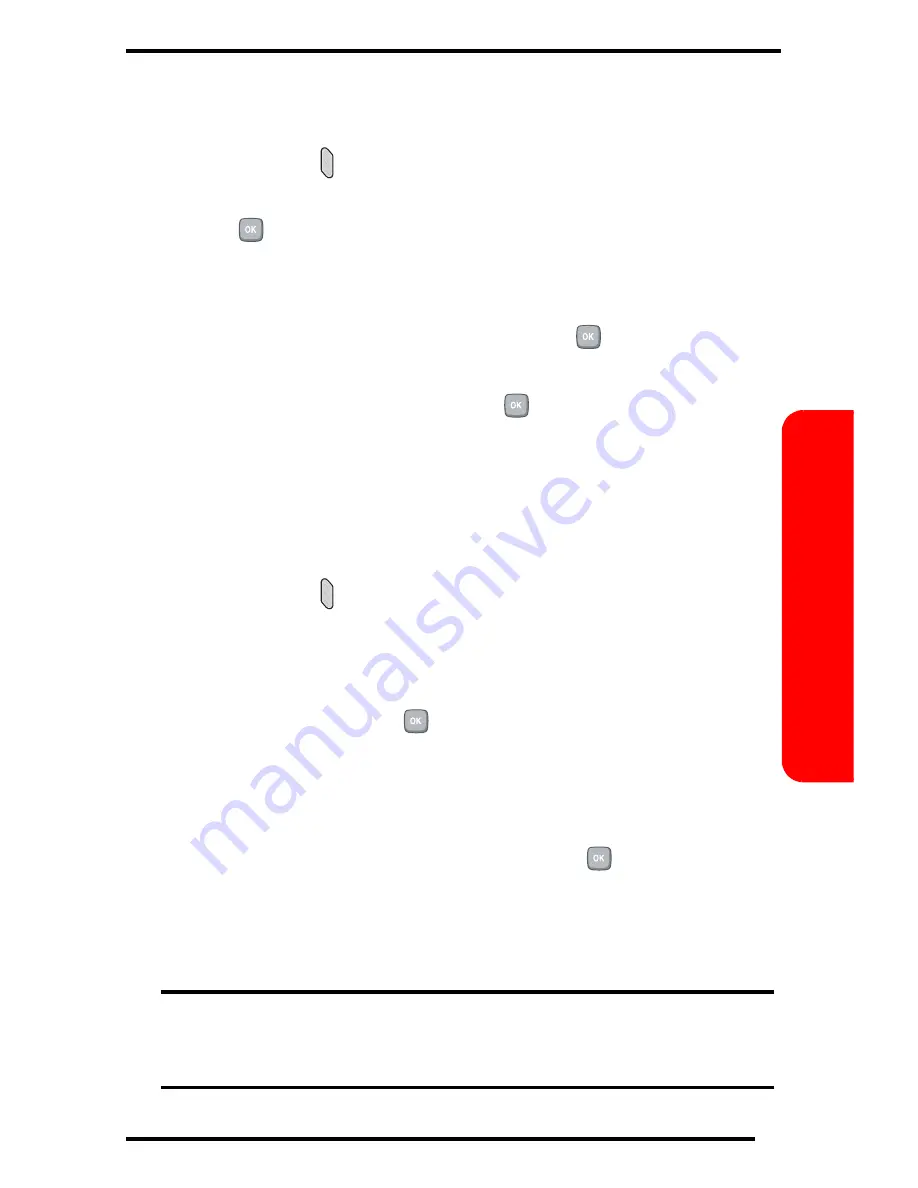
51
Ba
si
cs
Editing a Contact in Your Personal List
1.
Press the Ready Link key on the left side of your
phone ( ) to access the PCS Ready Link List.
2.
Press
Go to
, scroll to highlight
Personal List
, and press
.
3.
Scroll to highlight the entry you want to edit and
press
Options
.
4.
Scroll to highlight
Edit
and press
.
5.
Scroll to highlight the field you want to edit (
Name
or
R-Link Number
), and press
.
6.
Edit the entry, press
OK
, and press
Save
to save your
changes.
Copying a Contact to Your Personal List
1.
Press the Ready Link key on the left side of your
phone ( ) to access the PCS Ready Link List.
2.
Press
Go to
, scroll to highlight the list from which
you want to copy a contact (
Company List
,
Co.
Groups
,
Outgoing Calls
,
Incoming Calls
, or
Missed
Calls
) and press
.
3.
Scroll to highlight the entry you want to copy (or
scroll to highlight the
Redial
entry at the top of your
screen) and press
Options
.
4.
Scroll to highlight
Copy
and press
. (If you are
copying a group, highlight
Copy Group
.)
5.
Press
Yes
to copy and save the entry to your Personal
List.
Note:
Your Company List/Co. Groups can only be set up and edited by an
authorized administrator on the PCS Ready Link server. You cannot add or
edit contacts/groups to your Company List/Co. Groups.
Summary of Contents for SPH - a780
Page 1: ...SPH a780 Draft 31 May 2004 ...
Page 6: ......
Page 7: ...5 ...
Page 8: ...6 ...
Page 11: ...1 Getting Started Activating and Using PCS Service ...
Page 24: ......
Page 25: ...15 Basics of Your PCS Phone ...
Page 95: ...85 Basics Notes ...
Page 103: ...95 Basics Notes ...
















































