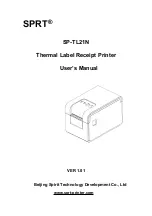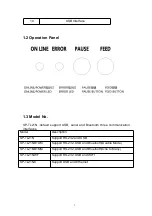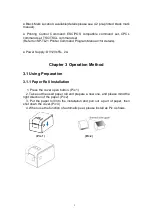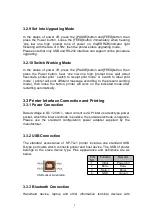9
3.2.9 Set Into Upgrading Mode
In the status of power off, press the [PAUSE]button and[FEED]button, then
press the Power button. Loose the [FEED]button immediately when hearing
‘one low one high ’prompt tone of power on, the[ERROR]indicator light
flickering with the rate of 0.5Hz, then the printer enters upgrading mode,
Please note that only USB and RS-232 interface can support online procedure
upgrading.
3.2.10 Switch Working Mode
In the status of power off, press the [PAUSE]button and[FEED]button, then
press the Power button, hear ‘one low one high ’prompt tone, wait about
5seconds, printer print ‘ switch to receipt print mode’ or ‘switch to label print
mode’ ( printer will print different message according to the present working
mode), then loose the button, printer will work on the indicated mode after
restarting automatically.
3.3 Printer Interface Connection and Printing
3.3.1 Power Connection
Rated voltage is DC 12V±5
%
, rated current is 2A. Printer use desk type power
socket, which the inner electrode is positive, the outside electrode is negative.
Please use the standard configuration power adapter supplied by the
manufacturer.
3.3.2 USB Connection
The standard accessories of SP-TL21 printer includes one standard USB
D-type port cable which connects printer and host device. The USB of printer
belongs to the slave device type. Pins appearance and definitions are as
below:
PIN
NO
Function
Remarrk
1
V Bus
Power+5V
2
Data -
Data-
3
Data +
Data+
4
GND
ground
USB socket & definition
3.3.3 Bluetooth Connection
Hand-held device, laptop and other information terminal devices with