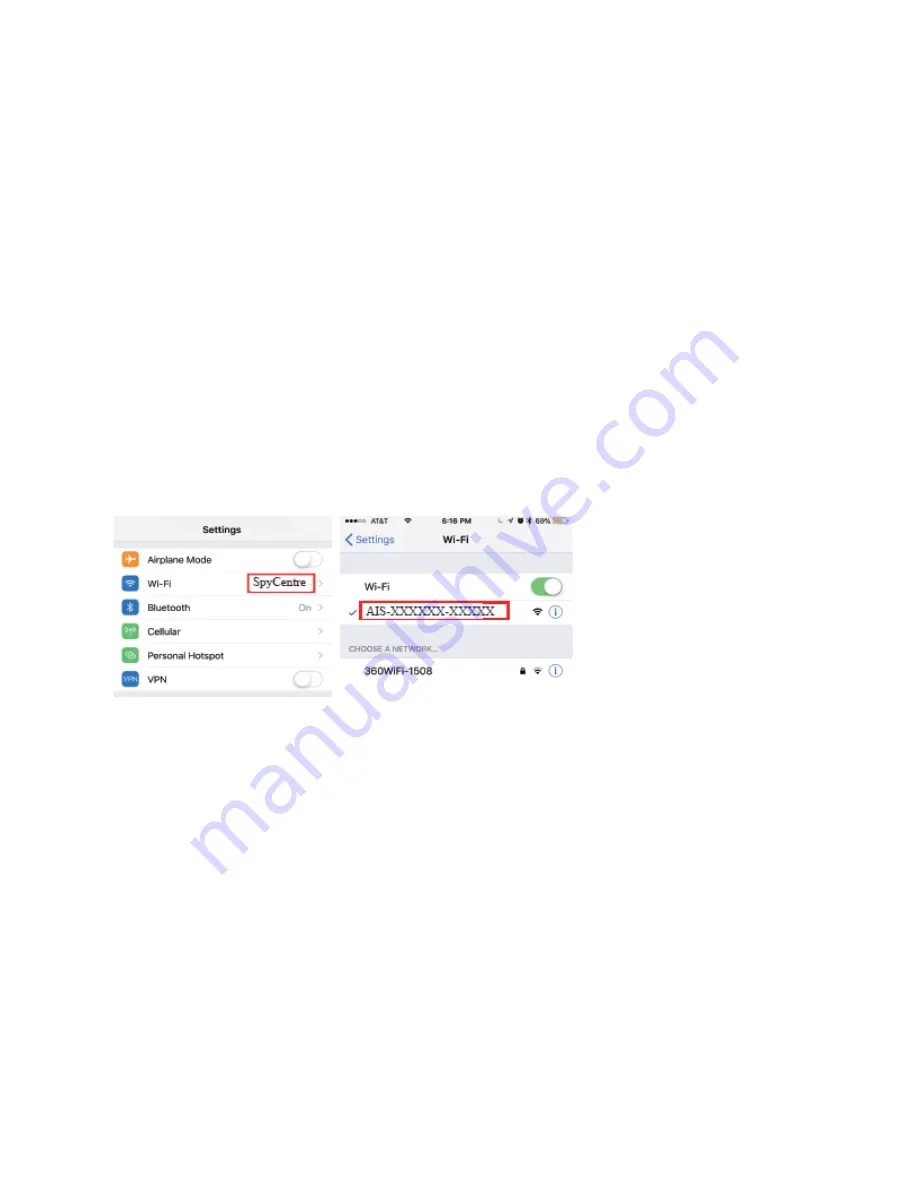
Note: If the setup process has been completed yet you cannot connect to the camera,
hold the “Reset” button next to the SD card slot for about 10 seconds and then repeat the
process after the camera has completed rebooting itself.
To Start:
1. Insert a Micro SD card into the TF/SD Card Slot located under the hidden plastic cover on the
right-hand side of the unit.
2. Power the device using the included cable and press the power button for a couple of seconds to
activate the camera. A 6-hour charge will provide 4-5 hours of use in daylight, 2-3 hours in darkness using
IR infrared.
3. While you wait for the device to boot up, download the "TinyCam Pro" application from the Apple or
Google Play Store.
4. Enter your phone's settings.
5. Enter the WiFi settings page where you will look for the WiFi signal from the camera.
6. Connect with the WiFi of the camera, ex: AIS-xxxxxx-xxxxx.
7. Your phone may ask you to pick between using Cellular or WiFi. Select the WiFi option.
8. Open "TinyCam Pro" and wait a few moments.
( Continued on the next page )






























