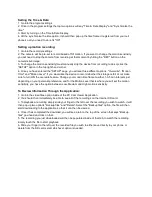SpyCentre Security® Since 1993
1-800-292-7748
6730 - 1080P WiFi Nanny Camera Charging Station
Note: Start by downloading the
PV Cam Viewer
Application onto your cell phone and insert the micro
SD card into the docking station.
Getting Started:
1. Go into the WiFi settings on your phone and connect to the camera's WiFi signal (Example:P005484).
2. Once you are connected to the camera's WiFi, go into the PV Cam Viewer Application.
3. Go into the option that says "Device Management" in the bottom right hand corner. Click on the (+) icon
in the top right hand corner. Scan the QR code on the bottom of your recorder and hit save in the top right
corner.
4. While still in the device management page, click on the cogwheel icon next to the camera's information.
5. Select the option that says "Internet Wi-Fi Setting", (Turn on the "internet Wi-Fi" if it is turned off) and
Now you should see an option that says "SSID", to the right of that is an icon "(i)" click on the icon. You
will then get a drop down for all of the local WiFi networks, select your home/work WiFi signal. Select the
WiFi signal you wish to connect the camera to and enter in the password for that WiFi signal. Now that
you have entered the WiFi information go ahead and hit save in the top right hand corner, You will see a
pop up message and say "operation succeeded" and it will now be set up onto your home/work WiFi for
external viewing.