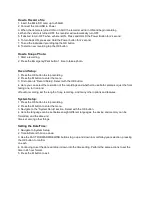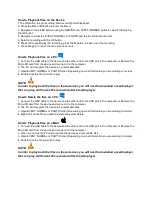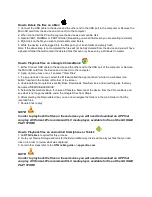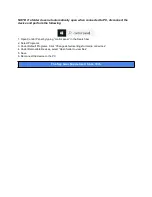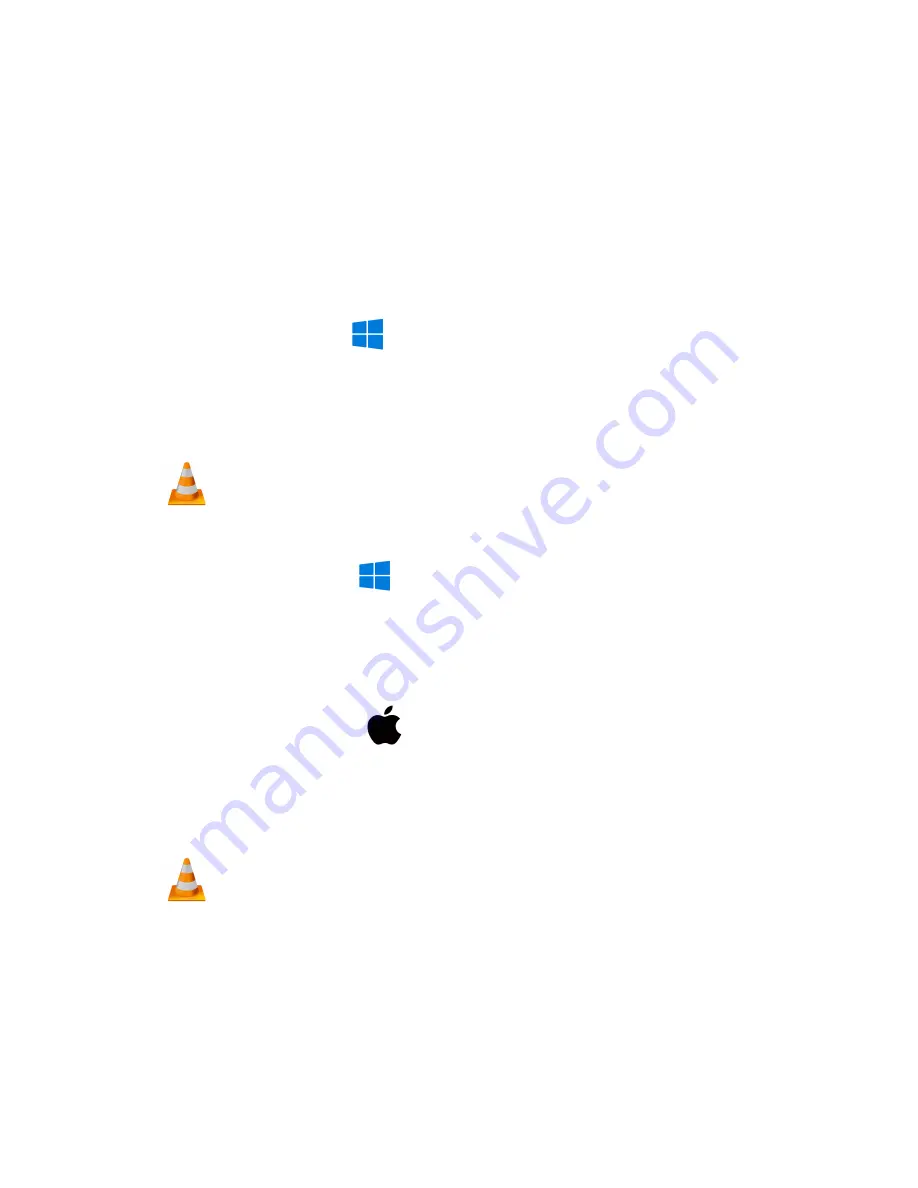
How to Playback files on the Device:
1.Tap OK button to end recording. Red record light will disappear.
2. Press the Menu (M) button to enter the Menu.
3. Navigate to the FILES section using the REWIND and FAST FORWARD buttons, select FILES using
the OK button
4. Navigate to either the EVENT, NORMAL, or PHOTO and tap the OK button to enter.
5. Select a recording with the OK button.
6. Press OK to pause/play the recording, press the M button to back out of the recording.
7. Press M again to reach the live video once more.
How to Playback files on a PC:
1. Connect the USB cable to the device and the other end to the USB port to the computer or Remove the
Micro SD card from the device and connect it to the computer
2. The PC will recognize the device as a removable disk
3. Open EVENT, NORMAL or PHOTO folder (Depending on what information you are wanting to review)
4. Double click the file you wish to play
NOTE:
In order to play back the files on these devices you will need to download a media player
that can play .AVI format. We recommend VLC media player
How to Delete the files on a PC:
1. Connect the USB cable to the device and the other end to the USB port to the computer or Remove the
Micro SD card from the device and connect it to the computer
2. The PC will recognize the device as a removable disk
3. Open EVENT, NORMAL or PHOTO folder (Depending on what information you are wanting to delete)
4. Right click on the file you wish to delete and select Delete
How to Playback files on a MAC:
1. Connect the USB cable to the device and the other end to the USB port to the computer or Remove the
Micro SD card from the device and connect it to the computer
2. When connected the PC will recognize the device as a removable disk
3. Open EVENT, NORMAL or PHOTO folder (Depending on what information you are wanting to delete)
4. Double click the file you wish to play
NOTE:
In order to play back the files on these devices you will need to download a media player
that can play .AVI format. We recommend VLC media player