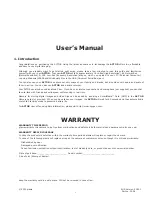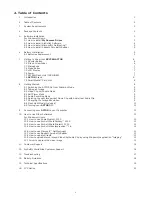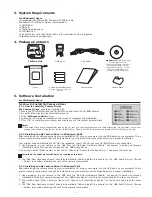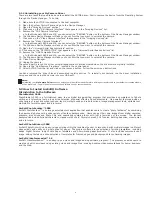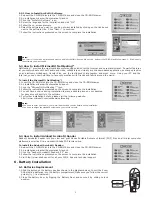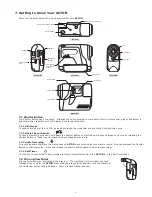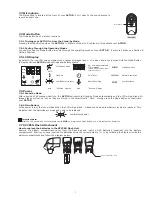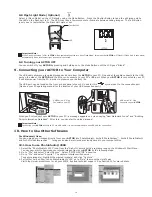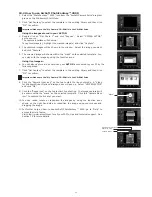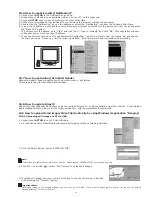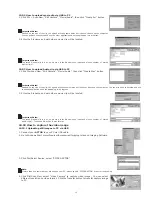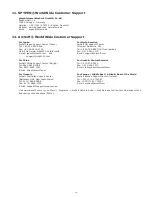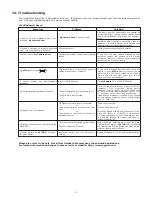5
5.2.1 How to Install ArcSoft® Software
1. Reinsert the CD-ROM disc into the CD-ROM drive and close the CD-ROM drawer.
2. An installation wizard will automatically launch.
3. Click the “ArcSoft® Software” icon.
4. Select the language for the installation and click “OK”.
5. Follow the on-screen prompts.
6. Select the software you want or you do not want installed by clicking on the tick boxes
next to the software title. Click “Next >” to continue.
7. Follow the instructions presented on the screen to complete the installation.
Notes:
Don’t worry if you made a mistake and want to add in ArcSoft® titles you did not tick. Reinsert the CD-ROM and follow steps 1 - 6 ticking only
the software you want to add.
5.3 How to install Microsoft® NetMeeting™
NetMeeting™ provides the most complete conferencing solution for the Internet and corporate intranet. Powerful features
let you communicate with both audio and video, collaborate on virtually any Windows-based application, exchange graphics
on an electronic whiteboard, transfer les, use the text-based chat program, and much more. Using your PC and the
Internet, you can now hold face-to-face conversations with friends and family around the world.
To install the Microsoft® NetMeeting™:
1. Insert the CD-ROM disc into the CD-ROM drive and close the CD-ROM drawer.
2. An installation wizard will automatically launch.
3. Click the “Microsoft® NetMeeting™” icon.
4. Follow the instructions presented on the screen to complete the installation.
5. You will have a choice during installation to place a desktop icon on your desktop
for easy access directly to the software.
6. For further installation details, please visit the following website:
http://www.microsoft.com/windows/netmeeting
Notes:
• You need to enter your name, your e-mail address and country details during installation.
• You need to adjust the playback volume and your record volume.
5.4 How to install Adobe® Acrobat® Reader
Adobe® Acrobat® Reader lets you view and print Adobe Portable Document format (PDF) les on all major computer
platforms, as well as ll in and submit Adobe PDF forms online.
To install the Adobe® Acrobat® Reader:
1. Reinsert the CD-ROM disc into the CD-ROM drive and close the CD-ROM drawer.
2. An installation wizard will automatically launch.
3. Click the “Adobe® Acrobat® Reader 4.05” icon.
4. Follow the instructions presented on the screen to complete the installation.
5. Visit http://www.adobe.com/ for all your FAQ’s, tips and technical support.
6. Battery Installation
6.1 Batteries Replacement
AAA
+
-
AAA
+
-
1. Slide the button on the battery door(as shown in the diagram below), Insert the 2 new
AAA alkaline batteries into the battery compartment(Make sure you follow the correct
po) (-) as indicated.)
2. Close the battery door by ipping the Battery Door and secure it by sliding to lock
position.