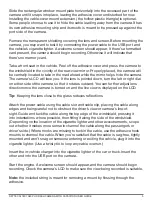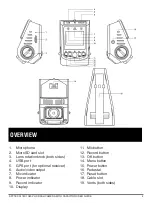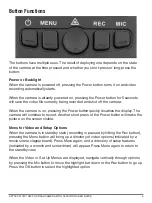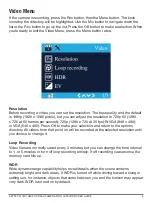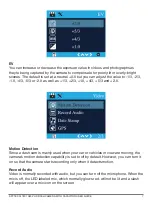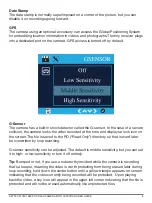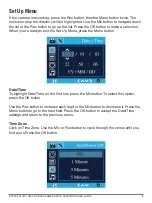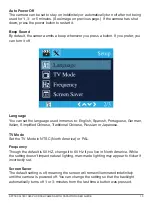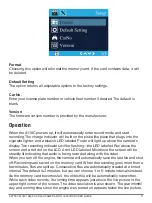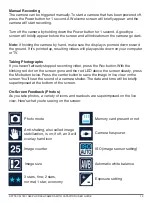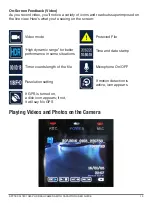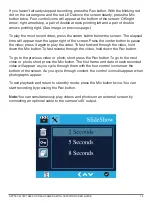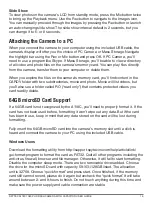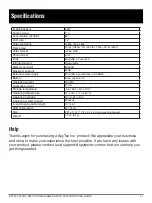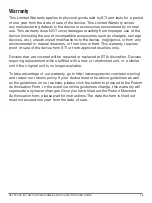Button Functions
The buttons have multiple uses. The result of deploying one depends on the state
of the camera at the time pressed and whether you short-press or long-press the
button.
Power or Backlight
When the camera is powered off, pressing the Power button turns it on and video
recording automatically starts.
When the camera is already powered on, pressing the Power button for 5 seconds
will save the video file currently being recorded and shut off the camera.
When the camera is on, pressing the Power button quickly disables the display. The
camera will continue to record. Another short press of the Power button will make the
picture on the screen visible.
SPYTEC A118C 1080P HD DASH CAMERA WITH CAPACITOR USER GUIDE
5
Menu for Video and Setup Options
When the camera is in standby state (recording is paused by hitting the Rec button),
pressing the Menu button will bring up a directory of video options (indicated by a
movie scene clapperboard). Press Menu again, and a directory of setup features
(indicated by a wrench and screwdriver) will appear. Press Menu again to return to
the standby view.
When the Video or Set Up Menus are displayed, navigate vertically through options
by pressing the Mic button to move the highlight bar down or the Rec button to go up.
Press the OK button to select the highlighted option