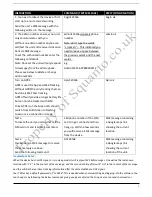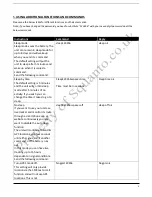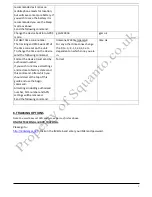4
2. INITIAL SET UP - Before First Use.
Please complete the following in order to make sure your tracker works correctly.
1.
Before first use charge battery for 8-12 hours. This conditions the battery for maximum performance. The red
‘charging’ LED light will go out after a while – please continue to charge for up to 12 hours for the first charge.
Troubleshooting Note 1:
On occasion when the unit is turned on it will freeze with both Blue and Green LED
lights turned on and will not power off when the power button is pressed nor will it respond to commands.
This happens when the unit goes into protection mode where the battery has been over charged.
If this happens please let the battery run out fully (overnight) and re-charge with the normal 4 hour charge, or
until the red LED goes out. Your unit will then be ready to use as normal.
2.
Activate the SIM card. Each SIM is different but will have activation details included – Please make note of the APN
settings that are displayed during the activation as you will need these later. You will need available credit on your
SIM in order to set up and use the tracker.
3.
Insert SIM into tracker. You may need to use a screwdriver or pen in order to push the Sim in all the way. You
should push it in until it ‘clicks’ into place. It will only go in one way round. If you have purchased a MICRO SIM ,
you will need to use the Micro SIM adapter enclosed, like this:
4.
Take your tracker outside with clear line of sight to the sky (for first activation). Turn the tracker on by pressing the
paw print power button.
Once turned on it will take anywhere between 20 seconds and 5 minutes to make the connection dependent on
the satellite positioning at the time.
Your tracker is now turned on and ready to set up.
The unit works with both GPS and SIM and requires a few commands sent through to the SIM card for initial set up.
There needs to be credit for the unit to respond in order to complete this process.
After that time you can use the web platform and smart phone app’s to use the device.
3.
INITIAL SET UP – PLEASE COMEPLETE THESE ACTIONS IN ORDER TO ENSURE CORRECT USE
OF DEVICE
1.
Save the SIM Phone number to your phone.
2.
Complete the following commands in order by sending the command as a text message to the tracker SIM card
phone number. All messages should be as shown below: