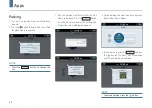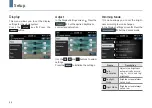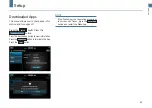57
Setup
ENGLISH
Illumination
This menu allows you to set the bright-
ness during Daylight Mode.
In the Display Settings screen
▶
Press the
Illumination
▶
Set the desired brightness.
Use the
+
,
-
and buttons to adjust
settings.
Press the
Reset
to initialise the settings.
Ratio
This menu allows you to set the display
ratio.
In the Display Settings screen
▶
Press the
Ratio
▶
Set the desired brightness.
Name
Description
1
Full
Displays in full screen.
2
Wide
(16:9)
Displays in wide-screen
display of 16:9 ratio.
3
Normal
Displays in 4:3 ratio.
Reset
In the Display Settings screen
▶
Press
the
Reset
button
▶
Press the
Reset
but-
ton
▶
Press the
Yes
button to reset the
display settings.
Display Off
In any Settings screen
▶
Press the
to turn display off. Touch anywhere on
the screen to turn display on.
1
2
3