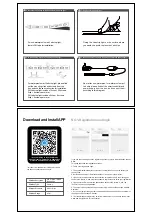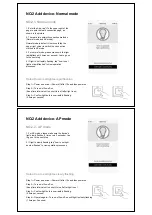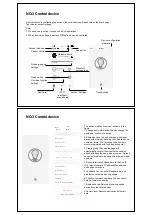NO.2 Add device - Normal mode
NO.3.1 - Enter Wi-Fi password
1. Select the Wi-Fi under which device is working,
2. enter password and tap "Confirm" to enter
network connection process, as shown in the picture
below.
* Before connecting, please make sure your smart
phone is connected to your home WIFI and to the
internet, and power on the smart device.
picture 1
picture 2
1. If you select normal mode to connect device to the
network, the App goes through the processes as
shown in the picture 1.
2. After the network connection is successfully, the
App page will be shown in the picture 2.
Normal mode-Network connection process
NO.2 Add device - AP mode
NO.3.2 - Enter Wi-Fi password
For AP mode, connect to the Wi-Fi hotspot n a med
"SmartLife", as shown in the picture.
Notes: Some devices might have different hotspot
names.
picture 1
picture 2
After connecting with the hotspot, back to the network
connection page to enter network connection process.
The App goes through as shown in the picture 1.
Picture 2 shows the App page when the network
connection is successful.
AP mode-Network connection process