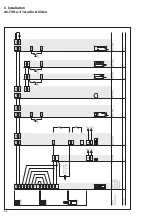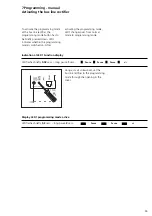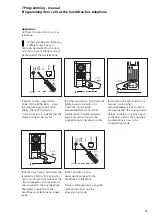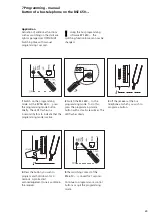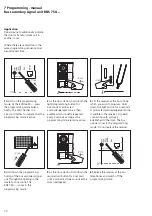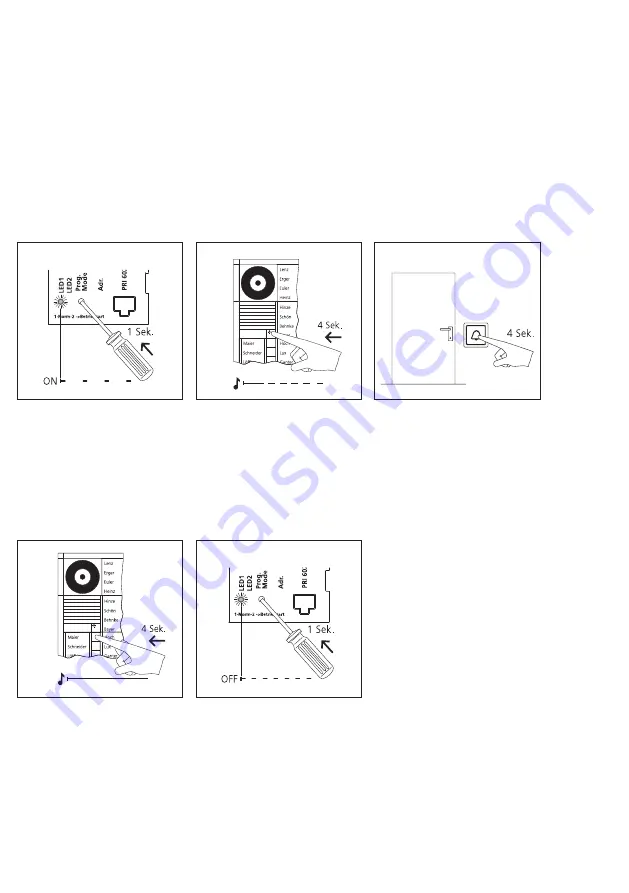
60
7 Programming - manual
Programming door calls via the storey call button
1
Switch on the programming
mode. At the BVNG 650-..., press
the programming mode button
briefly. The LED1 flashes in a
2-second rhythm to indicate that the
programming mode is active.
2
At the door station, hold down the
light/programming button for
4 seconds. A protracted
acknowledgement tone is then
audible which is briefly repeated
every 5 seconds as long as the
programming mode remains active.
3
Hold down the storey call button
connected to the bus telephone for
4 seconds. The bus telephone is now
in the programming mode.
During
this period, no ringing is
admissible within the system.
4
At the door station, hold down the
required call button for 4 seconds
until a protracted tone sounds at the
door loudspeaker. The call button is
now firmly assigned to the bus
telephone.
5
The call button is now
permanently assigned to the bus
telephone.
Program additional users using the
same procedure or quit the
programming mode.
Application
Call from the door station to a bus
telephone.
Programming is only possible
!!
if the storey call button (ERT) is
connected at the bus telephones. If
there is no access available to an
apartment, this allows programming
to still be carried out.
Summary of Contents for BFS 850-0
Page 1: ...System Manual In Home bus Video Issue 2007 ...
Page 8: ...8 3 Configuration conductor lengths Multiple line system Line 1 Line 2 Line 15 ...
Page 26: ...26 5 Installation AS TVHa 1 1 Siedle Vario ...
Page 30: ...30 5 Installation AS TVHa 1 1 Siedle custom fit door loudspeaker ...
Page 32: ...32 5 Installation AS TVHa 1 1 Siedle Classic ...
Page 34: ...34 5 Installation AS TVHa 1 1 Siedle Steel ...
Page 36: ...36 5 Installation AS TVHa 1 2 Siedle Vario ...
Page 38: ...38 5 Installation AS TVHa 2 1 multiple line system ...
Page 40: ...40 5 Installation AS TVHa 1 1 call via display call module DRM 611 0 ...
Page 42: ...42 5 Installation AS TVHa 1 1 DoorCom Analog DCA 650 ...
Page 44: ...44 5 Installation AS TVHa 1 1 additional external camera ...
Page 46: ...46 6 Installation AS TVHa 1 1 Audio Video ...
Page 48: ...48 6 Installation AS TVHa 1 2 Audio Video ...
Page 50: ...50 6 Installation AS TVHa 2 1 Audio Video ...
Page 78: ...78 8 Supplementary functions AS TVHa 1 1 with switching control functions ...