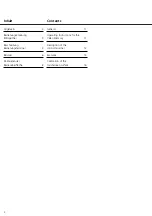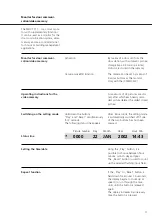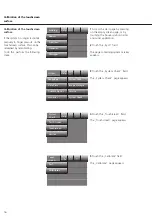12
Picture reproduction/
Direct image
Deleting
Application programming
Control terminal
Press the Play button
once:
- Display stored images (the latest
image is displayed first)
Press the Play button
twice:
- Direct image mode, only possible
with permanently active video sig-
nal.
Scroll through all the pictures until
the last recorded picture appears.
Then a star
*
and the current date
and time will appear. By pressing the
"Reset" button
> 2 seconds
, all the
stored pictures are deleted.
The applications resp. functions will
be programmed with a PC and the
software BPS 650-... and downloa-
ded via the integrated interface in
the monitor MOCT.
Further information can be found in
the "Help file” of the BTS 650-...
This monitor is equipped with a
touch-sensitive surface (Touch-
screen). This means that for
example the monitor is switched or
the stored functions are controlled
by applying light pressure to the
surface of the screen.
The screen surface yields slightly
when pressed. Activation of the
respective function is confirmed by
an acoustic acknowledgement tone
and by the touched area of the
screen turning blue.
Conditions for operation:
Switching on the Touchscreen:
After a button is pressed for the last
time, the monitor switches off auto-
matically after a delay of 20 secs.
In systems with video privacy, the
current picture only appears on the
monitor after a door call.
It is not possible to delete individual
recorded pictures.
Actuating the" Reset" button
< 2 secs.
switches the monitor off
straight away.
Monitor off, resp. door picture swit-
ched on for longer than 12 seconds.
Exert light pressure with your finger
on the screen surface until the start
page (building menu) appears.
Application programming