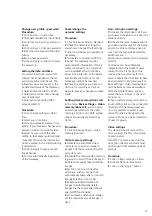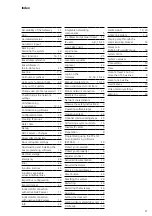17
Change user profile / password
Procedure:
1
Click on User > User profile.
2
Change/Complete the input fields.
3
Confirm your input by clicking on
Apply.
4
Click on User > Change password.
5
Enter the old password (Standard:
admin).
6
Issue a new password.
7
Click on Apply in order to change
the password.
Setting the date and time
For correct local time, and winter/
summer time changeover, the rel
-
evant time zone must be set. The
following values are pre-set in the
as-delivered status of the Gateway:
• German timezone (UTC+01:00)
• Automatic summer time change
-
over deactivated
• Automatic time setting (NTP
server) activated
Procedure:
1
Click on Basic settings > Date /
time.
2
Select your time zone.
3
Click on automatic summer time
setting if your location changes over
between summer and winter time.
4
Select how you wish the time
setting to take place (automatically/
manually). Observe the information
on time setting in the commissioning
requirements.
5
Click on Apply to save your set
-
tings/changes.
6
You are automatically logged out
of the Gateway.
Check/change the
network settings
Procedure:
1
Click on Basic settings > Network.
2
Check the network settings for
correctness. Change the IP settings
if other IP addresses are required or
necessary.
3
To create a connection with the
Internet, the Gateway requires
valid network information. If this is
entered incorrectly, no connection
can be established with the time
server in the Internet, or the Apple
Push Notification Service for the
Siedle app cannot be reached.
4
Check the settings you have car
-
ried out for correctness. Click on
Apply to save any changes you have
made.
Setting video memory/door call
In the menu
Basic settings > Video
memory/Door call,
you can carry
out settings relating to the video
memory and door call. Both setting
ranges are visually separated by a
frame.
Procedure:
1
Click on Basic settings > Video
memory/door call.
Video memory settings
:
2
Activate the automatic video
memory if you wish an image to
be taken of the person calling after
every door call.
3
Activate the manual video memory
if you wish users of the Siedle app to
be able to manually take additional
images.
4
Set the time in seconds after
which you wish an image to be
automatically taken after a door call
(standard setting: 5 seconds).
5
Enable automatic deletion of
images to automatically delete
images that have exceeded the set
age (GDPR functionality).
6
For automatic deletion of images,
set the maximum age of images in
days.
Door call option settings:
7
Activate the direct door call if you
wish users to be able to call door call
stations directly.
8
Activate the camera observation if
you wish users (except for the Siedle
app) to be able to display a live pic-
ture from the respective accessible
bus/IP camera.
Existing bus cameras can be selected
directly.
IP cameras can be additionally
integrated into the Siedle IP users
(except for the Siedle App).
This
requires the bus cameras for the
camera observation function to have
been activated in the Gateway (SG:
Basic settings> Video memory/door
call >Activate camera observation).
With the Siedle IP users, you can
select the bus cameras in the oper
-
ating menu.
9
If you install a storey call button in
your building, this can be connected
directly to the Gateway.
However,
it is only possible to select a user
(except for the Siedle App) for the
storey call once you have created an
IP user / IP group.
Video settings
The standard bus camera on the
door supports the PAL colour trans
-
mission system.
If an NTSC camera is used on the
door, then the camera mode must
be changed in the Gateway’s basic
settings.
Procedure:
1
Click on Basic settings > Video.
2
Activate NTSC camera mode.
3
Click on the “Apply” button.