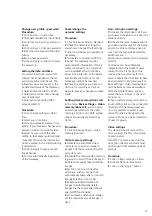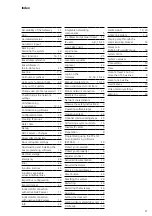25
Reserving bus addresses
As standard, the Gateway is
assigned one bus address in the
In-Home bus.
An IP user or an IP
group made up of at least 2 IP users
could then be called using this bus
address.
In order to allow additional IP users/
IP groups (e.g. Siedle app) to be
called separately via the In-Home
bus, the Gateway requires additional
In-Home bus addresses.
For each IP user / group which you
wish to call separately, an additional
In-Home bus address must be
reserved via the Gateway.
Remark
:
Only freely available In-Home
bus addresses can be reserved. If
more In-Home bus addresses are
requested than are available, the
maximum quantity of free In-Home
bus addresses in the relevant bus line
are reserved in the Gateway.
Example:
At the Gateway, you are operating
one Siedle app for Gateway and one
bus software in-house telephone.
Both IP users should be capable of
being called separately.
For the Gateway, only one In-Home
bus address would be assigned as
standard.
This bus address could
therefore only be assigned to an IP
user or to a group with several or
all IP users.
All other network users
would not be able to be called via
the In-Home bus.
Solution:
You will require an additional
In-Home bus address in order to be
able to call both IP users separately.
Procedure:
1
Log in to the Gateway.
2
Click on In-Home bus > bus
addresses.
3
Click on Reserve bus address(es).
4
Enter the number of bus addresses
you wish to reserve.
5
Click on Apply in order to start the
reservation process.
6
In the header of the Gateway,
the following message appears:
Searching for reservable bus
addresses in the In-Home bus. The
search can take several minutes.
7
During the active search, the
In-Home LED flashes at the Gateway
and the LED1 flashes on the BNG/
BVNG.
8
If the required number of In-Home
bus addresses has been reserved,
the following message appears:
Reservation successfully completed.
9
Start the programming mode at
the bus video line rectifier, and end it
after 2 seconds at the earliest.
10
The reserved In-Home bus
address(es) has/have been assigned
to the Gateway and can be used
for programming/configuring the
In-Home bus.
11
Repeat the steps for program
-
ming with PC and Bus programming
software BPS 650-…
Licenses
User licences
There are 5 user licences for IP users
contained in the scope of supply.
For each IP user you wish to be able
to call separately, you will require a
user licence.
If you require additional licences,
these can be ordered from Siedle
(www.siedle.de/mysiedle) and
imported into the Gateway.
Accessing is only possible subject to
prior product registration.
Remark:
To import the user licences, a licence
file is required with the file suffix
.xml.
Procedure:
1
Click on Network users > licences.
2
Click on Select file …
3
Select the licence file supplied by
Siedle and confirm your selection
with Open.
4
Click on Upload file to import the
licence information.
Optional commissioning steps
5
After successful import of the
licence file, a confirmation appears
and the number of licences has
changed.
6
Hand over the licence file to your
customer/system administrator.
Function licences
From firmware version 2.0 optionally
three additional function licenses can
be purchased for the Smart Gateway
SG 150-0:Bus license for BLSHT
250-0 bus software in-house tele-
phone. This license enables the use
of the software in-house telephone
(BSHT) function in the SG 150.
• Bus licence for external device BLF
250-0. This license enables the use
of a VoIP telephone in the SG 150
(optionally with video decoupling).
•
Bus licence BLT 250-0 for con-
nection to a telephone system.
Buyers of Siedle Axiom receive the
equivalent BLT 251-0 licence as a
free functional extension for their
Smart Gateway or Smart Gateway
Professional.
With the two licences BLSHT and
BLF, the Smart Gateway SG 150-0
gets the functionality of the Smart
Gateway Professional SG 650-0. The
limitation to 10 IP users remains with
the SG 150-0.
For commissioning of the addi
-
tional functions, please use the
Smart Gateway Professional
SG 650-0 commissioning instruc-
tions. (www.siedle.com/sg-650).