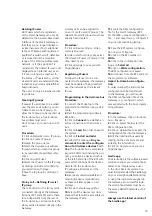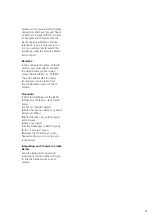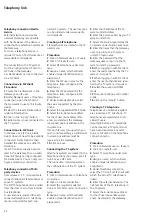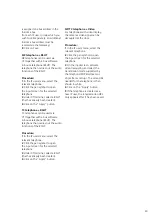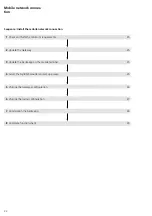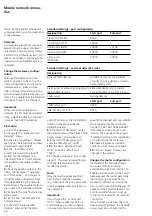12
Direct LAN connection
Direct LAN connection between
commissioning laptop/PC and
Gateway.
LAN
SG650-...
ER
T
ETb Tb
M
S1 S1
– +
E1 E1
PE PE
Ta
M
0000000000000
Smart Gateway
SG 650-0
IP 20
www.siedle.com
Link
In-Home
Status
Reset
Prog.
Conditions:
•
Gateway and commissio
ning
laptop/PC are r
eady for operation.
•
The network setting of the
Gateway is in the as
-delivered status
(D
HCP client active).
• The DHCP client is enabled on
your commissioning Laptop/PC, to
be able to
request a network ad
dress
from the DHCP
server (router/wire
-
less LAN router/manag
ed switch/
server).
Procedure:
1
Directly connect the commis-
sioning laptop/P
C to the Gateway
usi
ng a network cable.
2
Open the web browser and enter
the
IP address 169.254.1.1 of the
Gateway.
3
The Login page of the Gateway is
opened.
Important:
Your browser must accept cookies,
othe
rwise it will not be
possible to
log in
on the login page.
Accessibility of the Gateway
:
The IP address 169.254.1.1 can also
have been used by other device
manufacture
rs. This IP address
should therefore onl
y be used with a
dir
ect LAN connection.
Indirect LAN connection with
active DHCP server
LAN connection by an existing net-
work (router/wireless LAN router/
managed switch/server) with active
DHCP
server.
LAN
Router
DHCP = ON
LAN
SG650-...
ER
T
ETb Tb
M
S1 S1
– +
E1 E1
PE PE
Ta
M
0000000000000
Smart Gateway
SG 650-0
IP 20
www.siedle.com
Link
In-Home
Status
Reset
Prog.
Conditions:
•
Gateway and commissio
ning
laptop/PC are r
eady for operation.
•
The network is active.
•
Gateway and PC/Laptop are c
on-
nected to each other by each net-
work c
able on an existing
network
(router/wire
less LAN router/managed
switch/server).
•
The network setting of the
Gateway is in the as
-delivered status
(D
HCP client active).
• The DHCP client is enabled on
your commissioning Laptop/PC, to
be able to
request a network ad
dress
from the DHCP
server (router/wire
-
less LAN router/manag
ed switch/
server).
Remarks:
• In the delivery status,
the Gateway
is deliv
ered with an active
DHCP
client and requ
ests a network
address from the DHCP server
(router/wireless
LAN router/managed
switch/server), whenever a network
conne
ction is available.
•
Otherwise, find out the IP
address
of the Gateway either using the
Siedle Finder or the bus program-
ming so
ftware, via the rout
er/Wi-Fi
router/mana
ged switch/server in
the area Network/Network settings
with
the aid of a dedicat
ed network
scanner.
• For regular operation, a perma-
nent static IP a
ddress is required.
This ensures that th
e Gateway can
always
be reached under the same
IP address.
Procedure:
1
Connect the Gateway vi
a a net-
work cable to the existing networ
k
(router / wireless
LAN router / man-
age
d switch / server).
2
Connect the commissioning
laptop/PC vi
a a network cable to
the existing network (router / wire
-
less LAN router / manage
d switch /
server).
3
Determine the IP address of the
Gateway using one
of the previously
described possibilitie
s. Using the
Siedle Finder, the login page of the
Gateway ca
n be opened directly via
a web browser.
4
Open the web browser and enter
the determined IP address of the
Gateway (e.g. 192.168.178.100).
5
The Login page of the Gateway is
opened.
Important:
Your browser must accept cookies,
othe
rwise it will not be
possible to
log in
on the login page.
Preparation
Summary of Contents for Smart Gateway Professional
Page 1: ...SG 650 0 Commissioning instruction Smart Gateway Professional ...
Page 34: ...34 ...
Page 35: ...35 ...