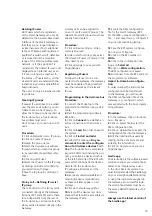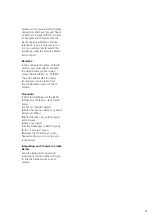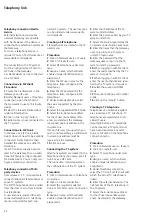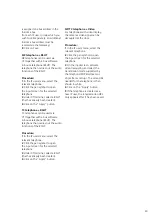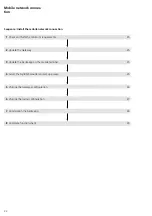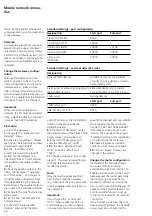13
Accessibility of the Gateway
:
The Gateway can be re
ached under
the IP address assigned by the DHCP
server (e.g. 192.168.178.100).
Indirect LAN connection with
inactive DHCP server
LAN connection by an existing net-
work (router/wireless LAN
router/
managed switch/server) with stati
c IP
adresses (inact
ive DHCP server).
LAN
Router
DHCP = OFF
LAN
SG650-...
ER
T
ETb Tb
M
S1 S1
– +
E1 E1
PE PE
Ta
M
0000000000000
Smart Gateway
SG 650-0
IP 20
www.siedle.com
Link
In-Home
Status
Reset
Prog.
Conditions:
•
Gateway and commissio
ning
laptop/PC are r
eady for operation.
•
The network is active.
• The IP address range (IP address
and subnet mask) of the network
(rou
ter/wireless LAN rou
ter/managed
switch/server) must be known.
For
the Gateway and
your commis-
sioning laptop/PC you need a dif-
ferent IP address and subnet mask,
to be able to connect both devices
with the existing network.
•
The network setting of
the
Gateway is in th
e as-delivered status
(DHCP client activ
e).
This is necessary
for the initial di
rect LAN connection.
• The DHCP client is enabled on
your commissioning Laptop/PC, to
be able to
request a network ad
dress
from the DHCP
server (router/wire
-
less LAN router/manag
ed switch/
server).
Procedure:
Part A:
6
Directly connect the commis-
sioning laptop/P
C to the Gateway
usi
ng a network cable.
7
Open the web browser and enter
the
IP address 169.254.1.1 of the
Gateway.
8
The Login page of the
Gateway is
opened.
9
If applicable, select a different
language.
10
Enter the user name admin.
11
Enter the relevant password
(standard: admin).
12
Click on Log in.
13
The administrator user interface
of t
he Gateway appears.
14
Click on Basic settings >
Network.
15
The network settings are dis
-
played.
16
Remove the tick under Obtain IP
address aut
omatically by DHCP.
17
The network settings are now
h
ighlighted in white
and can be
changed.
18
Execute the changes at the net-
work settings.
19
Click on the “Apply” button.
20
You have changed the netwo
rk
settings, the Gateway will restart.
Part B:
21
Connect the Gateway vi
a a net-
work cable to the existing networ
k
(router / wireless
LAN router / man-
age
d switch / server).
22
Connect the commissioning
laptop/PC vi
a a network cable to
the existing network (router / wire
-
less LAN router / manage
d switch /
server).
23
Change the network settings o
n
your commissioning laptop/PC, in
accor
dance with the presc
ribed net-
work addres
s range (IP address and
subnet mask) an save the changings.
24
Open the web browser and enter
the static IP address
of the Gateway
(e.g. 192.168.178.100).
25
The Login page of the
Gateway
is opened.
Accessibility of the Gateway
:
The Gateway is available
under the
manually assigned static IP address
(e.g. 192.168.178.100).
Remark:
For regular operation, a perma-
nent static IP a
ddress is required.
This ensures that th
e Gateway can
always
be reached under the same
IP address.
Important:
Your browser must accept cookies,
oth
erwise it will not b
e possible to
log in
on the login page.
Summary of Contents for Smart Gateway Professional
Page 1: ...SG 650 0 Commissioning instruction Smart Gateway Professional ...
Page 34: ...34 ...
Page 35: ...35 ...