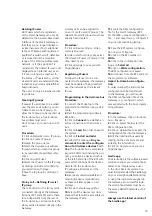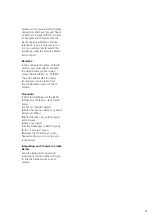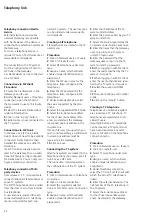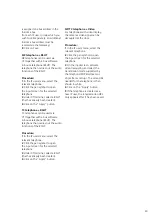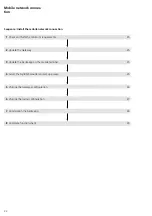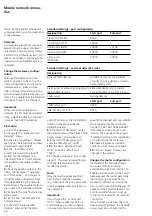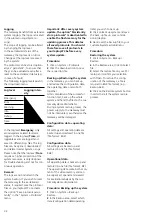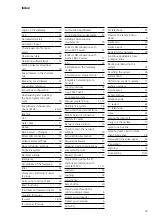25
Mobile network connection
From Release V 1.2, a mobile pho
ne
network connection can be config
-
ured
for the Gateway over
UMTS/
LTE (3G/4G).
Note:
Setting up the mobile phone net-
work conn
ection calls for an expert
in network technology. We recom
-
mend if necessary cont
acting the SG
Support from Siedle (chargeable ser-
vice) by p49 7723 63-696.
The form to request support can be
fo
und at www.siedle.de/sg-650.
Sequence:
1
Check and fulfil the mi
nimum
requirements.
2
Update the Gateway
3
Update the Siedle app on the
mobile terminal.
4
Select the DynDNS provider and
set up access.
5
Change the Gateway configu
-
ration.
6
Change the router configuration.
7
Commission the Siedle app.
8
Complete function check.
Minimum requirements for sta-
tionary internet connection
• Internet protocol: IPv4 connection
with static or
dynamically changing
public IP address.
•
Download: Constant 512 kBi
t/s
(exclusively for
this application).
• Upload: Constant 1 kBit/s (exclu-
sively for
this application).
• Continuous connection to the
Internet.
• SIP-VoIP: Transmission of SIP-VoIP
data packages not originating from
the provider (internet t
elephony)
enabled.
Note:
•
If you wish to run security-
critical
services, t
he network administr
ator
may have to set up additional
security services (such as additional
routers
, firewalls etc.).
Minimum requirements for
mobile terminals
• Internet protocol: IPv4 connection
with static or
dynamically changing
public IP address
•
Download: Constant 1 MB
it/s
(exclusively fo
r this application)
•
Upload: Constant 512 kB
it/s
(exclusively fo
r this application)
• Stable Wi-Fi and UMTS/LTE con-
nection (3G/4G)
• SIP-VoIP: Transmission of SIP-VoIP
data packages not originating from
the provider (internet
telephony)
enabled
• Optionally: VoLTE services (Voice
over LTE). Whe
n using a mobile
pho
ne network over LTE,
an actively
held do
or call will not be
discon-
nected by an incoming mobile
phone
call. The door call
can be con-
tinued as soon as the incoming call
has been reje
cted or terminated.
•
Operating system up to date.
• Completely installed Siedle app
from version 2.4.
Note:
The download and upload spe
eds in
mobile phone
networks are always
dependent on several factors and
often b
ehave dynamically.
Minimum requirements for
routers
• The DSL router must be capable
of co
mplete configuration
over an
administrat
ion user interface.
• DynDNS access or alternatively a
static
public IP address.
•
The router’s firmware must b
e fully
up to date.
•
Port forwarding is possible.
Note:
Router-specific safety settings may
not impair or prevent the internal
and external accessibility of the
Gateway.
Update the Gateway
1
Log in to the Gateway.
2
Change to the “System > Update”
menu.
3
Note down the entry in the lin
e
“System version”.
4
Search for the Smart Gateway
SG 650 product page on
the Siedle
website.
5
In the Gateway download area,
click on Firmware.
6
Check whether there is a high
er
firmware version
than the one
install
ed on your Gateway.
7
If there is a higher firmware
version available, save this to your
computer.
8
Carry out a system update of the
Gateway (see a
lso under Performing
a system update).
Update the Siedle app on the
mobile terminal
Install the latest version of the
Siedle app on the mobile terminal,
or update already installed older
versions (see also Commissioning the
Siedle app f
or Smart Gateway).
Select the DynDNS provider and
set up the access
If the stationary Internet connection
has a static public IP address, you
ca
n skip this step.
If the Internet access only has a
d
ynamic IP address (w
ith daily forced
disconnection and change of public
IP addre
ss), a dynamic DNS a
ccess is
required.
When selecting the DynDNS pro-
vider, note that the DynDNS access
enables direct or real time synchro-
nization of the public IP address and
the domain name.
Procedure:
1
Check whether the router can
be configured with any option
al
DynDNS provider or only a limited
sel
ection is possible.
2
Create a DynDNS access with your
preferred provider.
3
Note the assigned DynDNS
domain, the access data (user name
and password)
and the email address
Summary of Contents for Smart Gateway Professional
Page 1: ...SG 650 0 Commissioning instruction Smart Gateway Professional ...
Page 34: ...34 ...
Page 35: ...35 ...