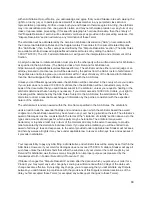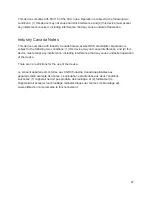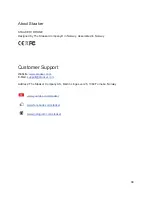Terms & Warranties
These terms and conditions of sale (“Terms”) govern the purchase of any products (“Products”) from The
Staaker Company AS, The Staaker company USA Inc. or any of their subsidiaries (“Staaker” or “we”)
unless where there is a separate written agreement with customer (“Customer” or “you”) that specifically
supersedes the Terms.
Assumption of risks
You agree to comply with all applicable local, state and national laws in connection with your use of the
Product, including Federal Aviation Administration (or similar authorities in other countries) regulations
and advisories. You understand and agree that the Product is not made or intended for use in any
application or hazardous environment that requires fail-safe performance, where the failure or inaccuracy
of the Product or its use might result in or cause death, personal injury, collision, or significant
environmental damages (“High-Risk Activities”). High-Risk Activities include without limitation operation
near any animal, power line, cellular or other radiofrequency tower, mining area, any other
electromagnetic interference environment, obstacle, airport, airfield or industrial facility or area. The
Products are not toys and improper operation may cause serious injury and property damage. You agree
to use precautions when using your Product.
Staaker accepts no risk, obligation or liability whatsoever to you or any third party for any of the following
(“Disclaimed Activities”) performed or caused, by act or omission, by you or a third party with access to
your Product:
· use of the Product contrary to Staaker’s published information, specifications and instructions, including,
but not limited to, storage requirements and environmental conditions or ranges for temperature or
humidity, leaving the Product in direct sunlight for long periods, use of the Product for High-Risk Activities,
use of the Product in combination with any third party device not provided or recommended by Staaker,
and affixing anything to the Product;
· repairs, modifications, adjustments or repairs to the Product made by a party not authorized by Staaker;
· damage from any external cause, including, but not limited to, sand, dirt, improper usage of any
electrical source, battery leakage, or local power surges;
· any damage to property or persons caused by your Product that is not caused by material defect for
which Staaker is held responsible, including your failure to properly operate or understand the
functionalities of the Product;
· improper use such as allowing the Product to land on unstable surfaces or dangerous terrain, using the
Product in inclement weather or low light, failure to maintain line-of-sight with the Product when using it,
attempting to charge the Product with chargers not provided by Staaker;
· failure to purchase any insurance required by law to operate the Product in your area;
· failure to determine the suitability of the Product for your intended use;
· failing to make sure that any other person who uses the Product also complies with these terms and any
other guidance we provide you, whether this guidance is included in writing with the Product or made
available on our website;
· any continued use of the Product after you detect any material defect, including erratic responses to
user input;
56