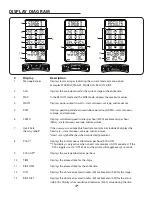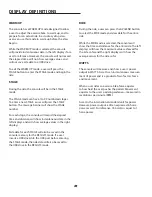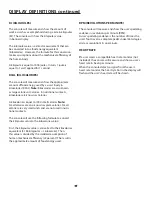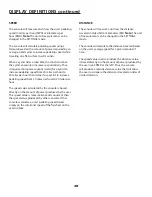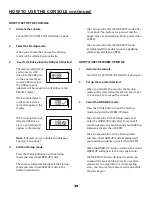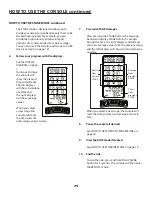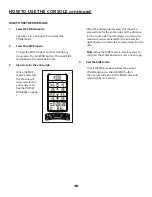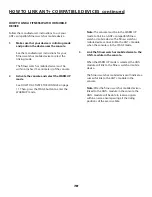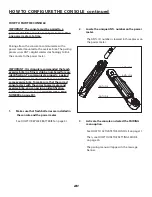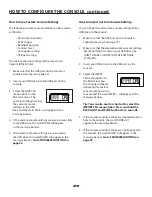HOW TO CONFIGURE THE CONSOLE
20
To select the settings mode
. . . . . . . . . . . . . . .see this page.
To pair the console
. . . . . . . . . . . . . . . . . . . . . . . .
.
see page 21.
To Zero Reset Power Meter
. . . . . . . . . . . . . . . . .see page 24.
To change display settings
. . . . . . . . . . . . . . . . .see page 25.
To change system settings
. . . . . . . . . . . . . . . . . .see page 27.
To manage console firmware
. . . . . . . . . . . . . . .see page 28.
To use a bike number
. . . . . . . . . . . . . . . . . . . . . . .see page 30.
HOW TO USE THE SETTINGS MODE
To select the SETTINGS mode, press and hold the
BACKLIGHT and AVG/END buttons for 5 seconds. The
settings menu will appear in the message banner.
To exit the SETTINGS mode
, press the AVG/END
button. The word BACK will appear in the message
banner. Then, press the STAGE button. The console
will exit the SETTINGS mode.
You can use the console buttons to navigate through
the menus and change console settings.
The menu options will appear in the message banner.
Press the STAGE button to select a menu option or
enter a setting. Press the BACKLIGHT button to move to
the previous menu option. Press the AVG/END button
to move to the next menu option.
The settings menu contains the following menu
options:
PAIRING
—Select this menu option to pair the console
to a power meter.
DISPLAY
—Select this menu option to select a unit
of measurement for the console, to change the back-
light duration, and to change the contrast level of the
displays.
SYSTEM
—Select this menu option to enable or disable
the Auto Pause mode, to enable or disable the
USB port, to view information about console usage,
and to manage the console firmware.
BIKE #
—Select this menu option to assign an identifica-
tion number to the console.
Note:
This will ensure
that the console remains attached to the correct exer-
cise bike and paired power sensor.
BACK
—Select this menu option to exit the settings
menu.
To exit a menu or to exit the SETTINGS mode, select
the BACK menu option repeatedly.