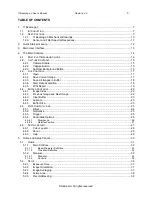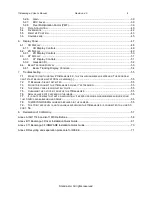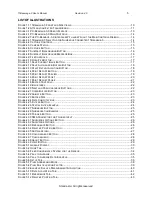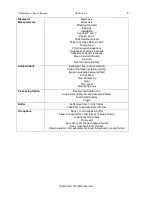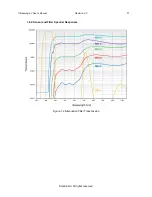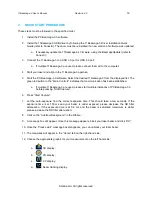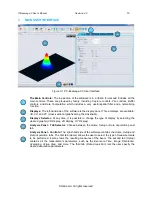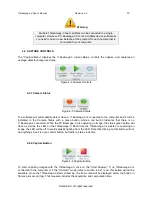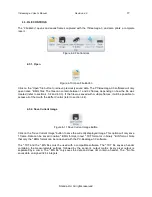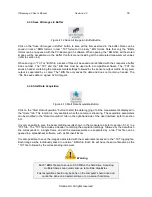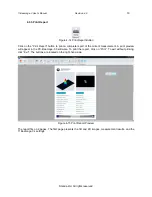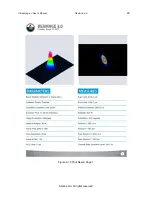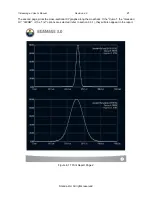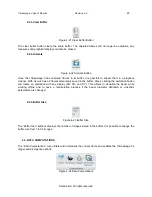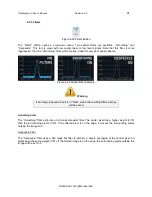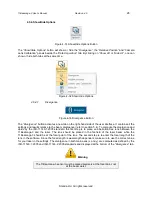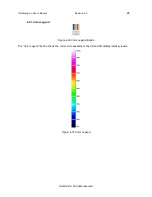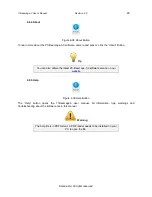11Beamage-3 User
’s Manual Revision 4.0
15
Standa Ltd. All rights reserved
Warning
Multiple 11Beamage-3 beam profilers can be connected to a single
computer. However, PC-Beamage-3.0 is not a multiple device software so
you need to open a new instance of the program for each camera that is
connected to your computer.
4.2. CAPTURE CONTROLS
The
“Capture Menu”
displays the 11Beamage-3 current status, controls the capture, and captures an
average detector background map.
Figure 4-4 Capture Controls
4.2.1. Camera Status
Figure 4-5 Camera Status
The software will automatically detect when a 11Beamage-3 is connected to the computer and it will be
indicated in the
Camera Status
with a green button, while a red button indicates that there is no
11Beamage-3 connected. When the PC-Beamage-3.0 is capturing an image, the status green button will
flash as well as the LED on the 11Beamage-3. Each time the 11Beamage-3
’s pixels are capturing an
image, the LED will be off to avoid parasitic lighting from the LED. Note that clicking on this button will not
do anything since it is not a control button, but rather a status indicator.
4.2.2. Capture Button
Figure 4-6 Capture Button
To start capturing images with the 11Beamage-3, click on the
“Start Capture”
. If no 11Beamage-3 is
connected to the computer or if the
“Animate”
mode (refer to section 4.4.4) is on, this button will not be
available. Once the 11Beamage-3 starts streaming, the frame rate will be displayed below the button in
frames per second (fps). This measure includes the acquisition and computation time.