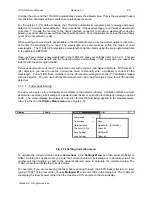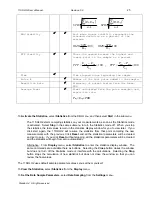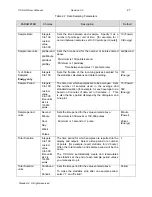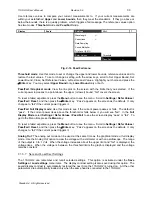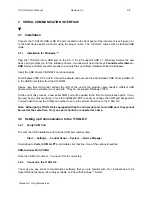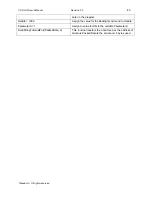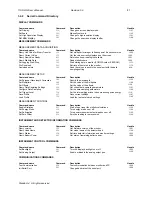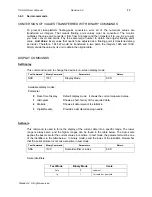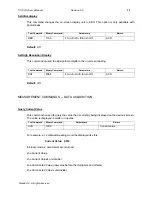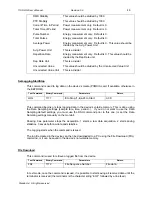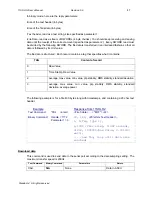11SOLO2 User’s Manual Revision 0.9
37
Start
→
Programs
→
Accessories
→
Communications
→
HyperTerminal
To save communication settings, enter a name for the connection. In the drop down menu for “
Connect
using
” select the COM port that the USB driver was installed on (Section 3.2.1). Select (Click?)
OK
.
Input the following settings into the communications parameter window that appears next.
Bits per second
115,200
Data bits
8
Parity None
Stop bits
1
Flow control
None
Click
OK
to begin entering serial commands in the HyperTerminal window.
3.2.3 To echo commands
The commands you type will not appear in the HyperTerminal window, unless you set the HyperTerminal
up to do so. Only the response from the 11SOLO2 will be displayed. If you prefer to see the commands
you are typing, on the HyperTerminal window click the
File
menu and execute the following sequence:
File
→
Properties
→
Settings
(tab)
→
ASCII setup
→
select “
Echo typed characters locally
”
→
OK
3.2.4 Test the connection
In the HyperTerminal window type
*VER
, press
↵
ENTER
. If the response you receive tells you the
version of your 11SOLO2, you are successfully connected and ready for serial command action.
3.2.5 HyperTerminal settings shortcut
When you end the session, HyperTerminal asks if you want to save your settings. To avoid inputting the
communication parameters again in the future, save by clicking
Yes
. The next time you execute the
string of commands shown in section 3.2.2 above, the name of your session will appear after
HyperTerminal. Clicking on the session name will open the connection using the saved settings. To
avoid re-entering the string of commands, put a shortcut to this file on your desktop:
Search for the file name. Select the file. Right click and select Shortcut in the drop down menu.
3.3 PCSOLO user-friendly serial data acquisition software
User-friendly communication software specially made for the 11SOLO2 is available for free through our
website (www.standa.lt). This software basically transforms your PC screen into a large 11SOLO2 screen
enabling you to control and see your information from a distance, while saving data. LabView™ drivers
are also available to let you customize 11SOLO2 applications on your PC.
You can download the PCSOLO program. Contact your local Standa representative to obtain a copy of
the user manual. Access our website and go to the
Downloads
section. Click on the file name and
Standa Ltd. All rights reserved