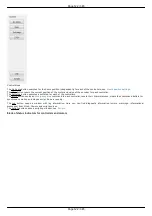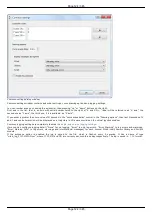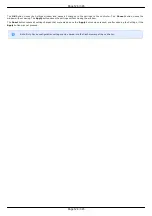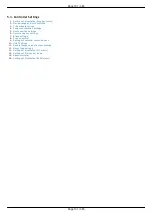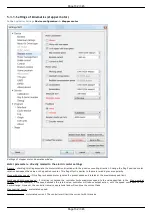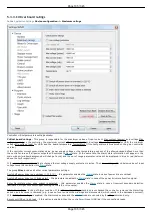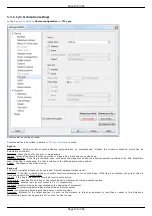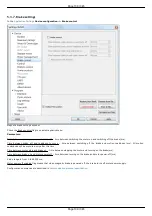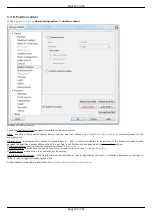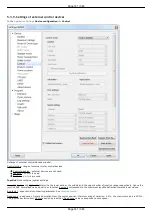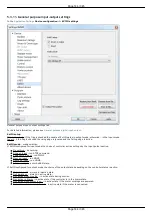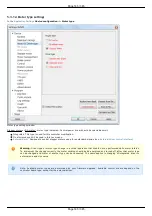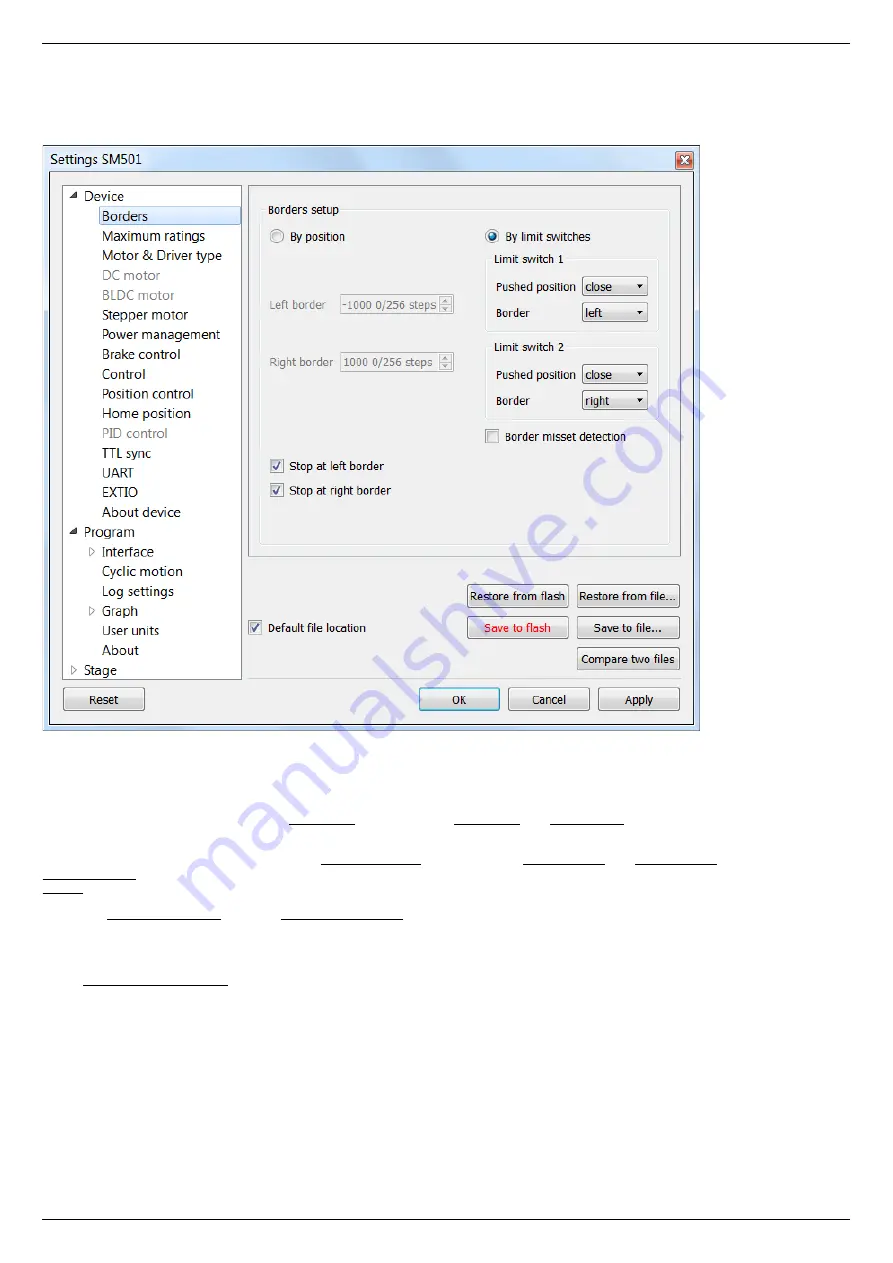
5.3.2. Motion range and limit switches
Device configuration -> Borders
Motion range and limit switches settings window
Borders setup parameter group contains borders and limit switches parameters. These parameters are used to keep the stage in the
permissible physical movement limits or motion range limit in accordance with the user requirements. Borders can be set either by
position (internal controller step counter) or by
located in the stage terminal points.
To set the borders by position select the By position and specify the Left border and Right border values, which correspond to the left
and right edge respectively.
To set the borders by the limit switches select By limit switches and set up both Limit switch 1 and Limit switch 2.
Pushed position - sets the limit switch condition when it is reached: open or closed.
Border - sets the limit switch position: on the left or on the right of the stage working range.
Check the Stop at left border and / or Stop at right border for a forced stop of motor when the border is reached. In this case the
controller will ignore any commands of movement towards the limit switch if the corresponding limit switch has already been reached.
When the border position is reached the corresponding indicator flashes in the main application window.
If the Border misset detection flag is checked, the engine stops upon reaching of each border. This setting is required to prevent
engine damage if limit switches appear to be potentially incorrectly configured. Read more about controller operation in this mode in
the
limit switches location on positioners
.
Page 134 / 345
Page 134 / 345
Summary of Contents for 8SMC5-USB
Page 30: ...Linux Page 30 345 Page 30 345 ...
Page 83: ...Connection of magnetic brake to one axis or two axis systems Page 83 345 Page 83 345 ...
Page 87: ...Scheme of buttons connection to the HDB 26 connector Page 87 345 Page 87 345 ...
Page 99: ...Page 99 345 Page 99 345 ...
Page 167: ...Vertical load capacity the maximum vertical load on the stage Page 167 345 Page 167 345 ...
Page 186: ...Click Next Click Continue anyway Page 186 345 Page 186 345 ...
Page 188: ...Page 188 345 Page 188 345 ...
Page 190: ...Page 190 345 Page 190 345 ...
Page 193: ...Page 193 345 Page 193 345 ...
Page 201: ...Select the XILab application in the Programs block Start it Page 201 345 Page 201 345 ...
Page 274: ...7 Files 1 Configuration files 2 Software Page 274 345 Page 274 345 ...
Page 331: ...Motorized Iris Diaphragms 8MID98 Motorized Iris Diaphragm Page 331 345 Page 331 345 ...
Page 338: ...8 Related products 1 Ethernet adapter Page 338 345 Page 338 345 ...
Page 339: ...8 1 Control via Ethernet 1 Overview 2 Administration Page 339 345 Page 339 345 ...