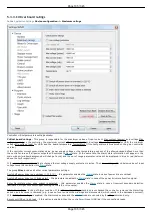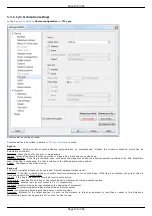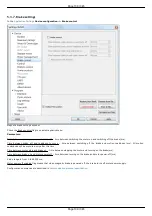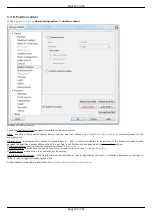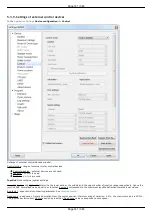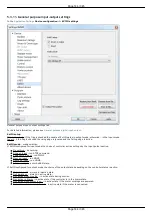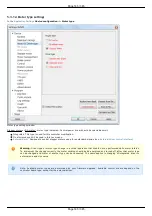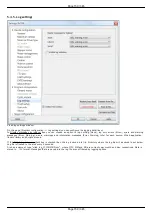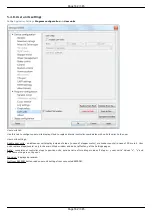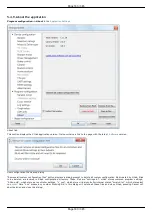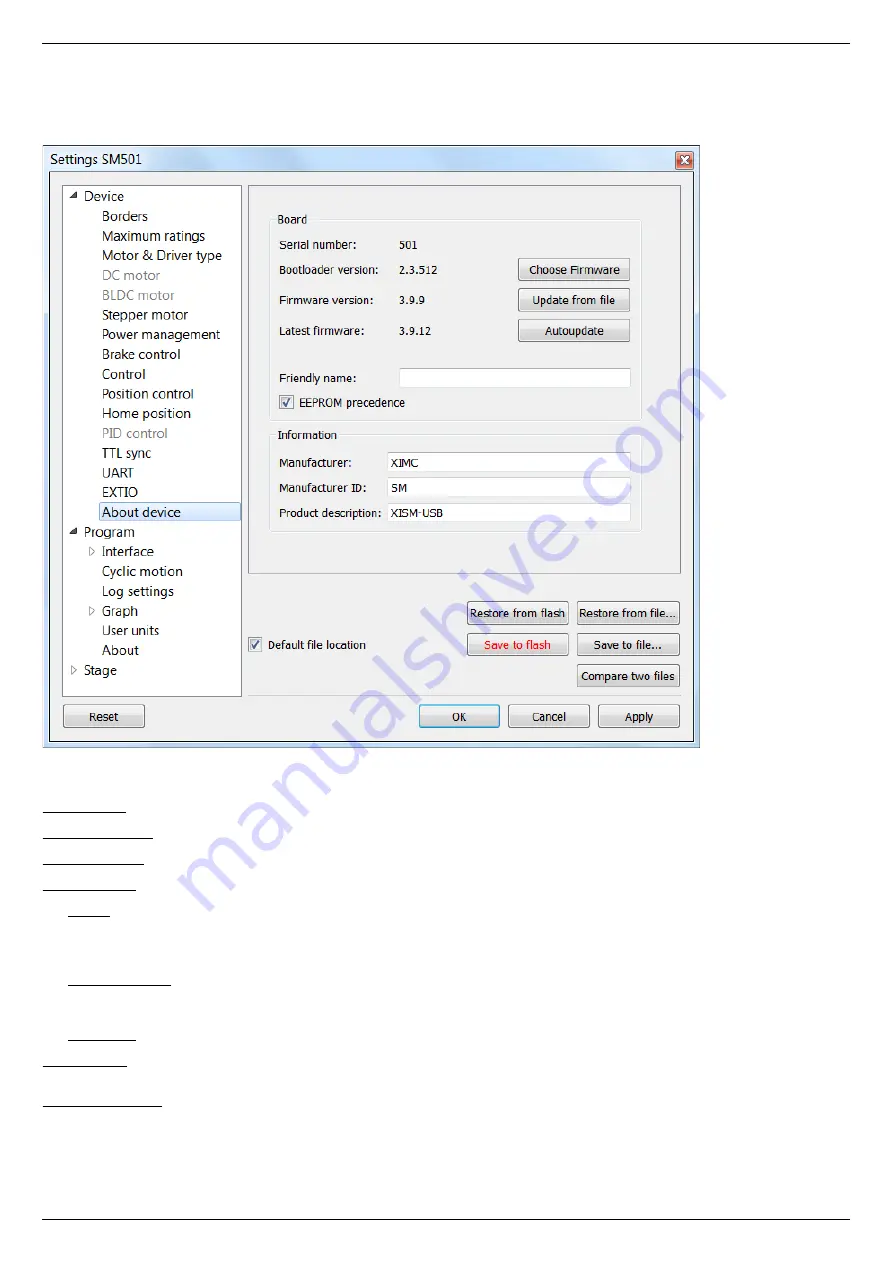
5.3.15. About controller
Device configuration -> About device
About device tab
The Board section displays information about the controller:
Serial number - device serial number.
Bootloader version - bootloader version.
Firmware version - firmware version.
Latest firmware - latest available firmware version for this device (downloaded from the internet if internet connection is available).
The Update button opens firmware update dialog box.
Select the firmware file with the .cod extension and click Open. XILab will start the firmware update and will display "Please wait while
firmware is updating". Do not power off the controller during the upgrade. Upon completion of the update the "Firmware updated
successfully" dialog will be displayed.
The Choose Firmware button opens a dialog with firmware version numbers. Pick a number and press "Update firmware" to update to
selected version. An appropriate firmware file will be downloaded from the internet and loaded into the controller. This feature requires
an active internet connection.
The Autoupdate button automatically updates firmware from the internet to the latest available version.
Friendly name - an arbitrary user-defined name for the controller. If this string is not empty, then it will replace device id and serial
number in window titles. This is a convenience feature for situations with multiple controllers connected to the same PC.
EEPROM precedence - this flag works only for stages with
. If this flag is set, then settings from external EEPROM
memory take precedence and are applied every controller start up or positioner connection. Otherwise settings from FRAM are used. If
this option is turned on then "Save to flash" button is displayed in red. This serves as a warning to the user that settings in flash
memory will be overwritten when a device with external memory is plugged into the controller.
Page 149 / 345
Page 149 / 345
Summary of Contents for 8SMC5-USB
Page 30: ...Linux Page 30 345 Page 30 345 ...
Page 83: ...Connection of magnetic brake to one axis or two axis systems Page 83 345 Page 83 345 ...
Page 87: ...Scheme of buttons connection to the HDB 26 connector Page 87 345 Page 87 345 ...
Page 99: ...Page 99 345 Page 99 345 ...
Page 167: ...Vertical load capacity the maximum vertical load on the stage Page 167 345 Page 167 345 ...
Page 186: ...Click Next Click Continue anyway Page 186 345 Page 186 345 ...
Page 188: ...Page 188 345 Page 188 345 ...
Page 190: ...Page 190 345 Page 190 345 ...
Page 193: ...Page 193 345 Page 193 345 ...
Page 201: ...Select the XILab application in the Programs block Start it Page 201 345 Page 201 345 ...
Page 274: ...7 Files 1 Configuration files 2 Software Page 274 345 Page 274 345 ...
Page 331: ...Motorized Iris Diaphragms 8MID98 Motorized Iris Diaphragm Page 331 345 Page 331 345 ...
Page 338: ...8 Related products 1 Ethernet adapter Page 338 345 Page 338 345 ...
Page 339: ...8 1 Control via Ethernet 1 Overview 2 Administration Page 339 345 Page 339 345 ...