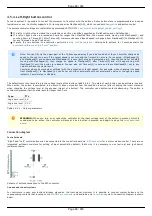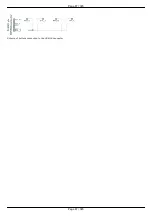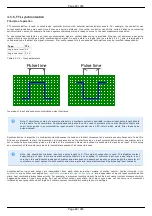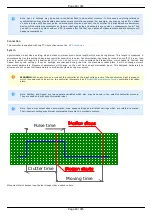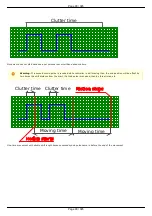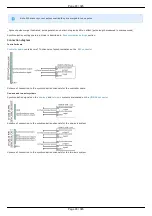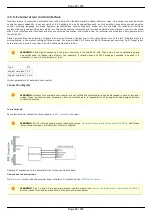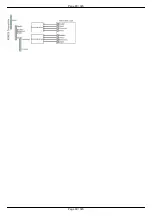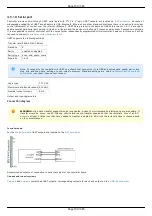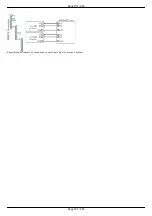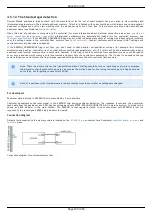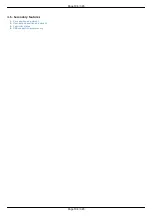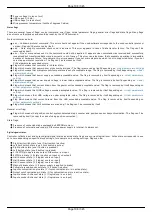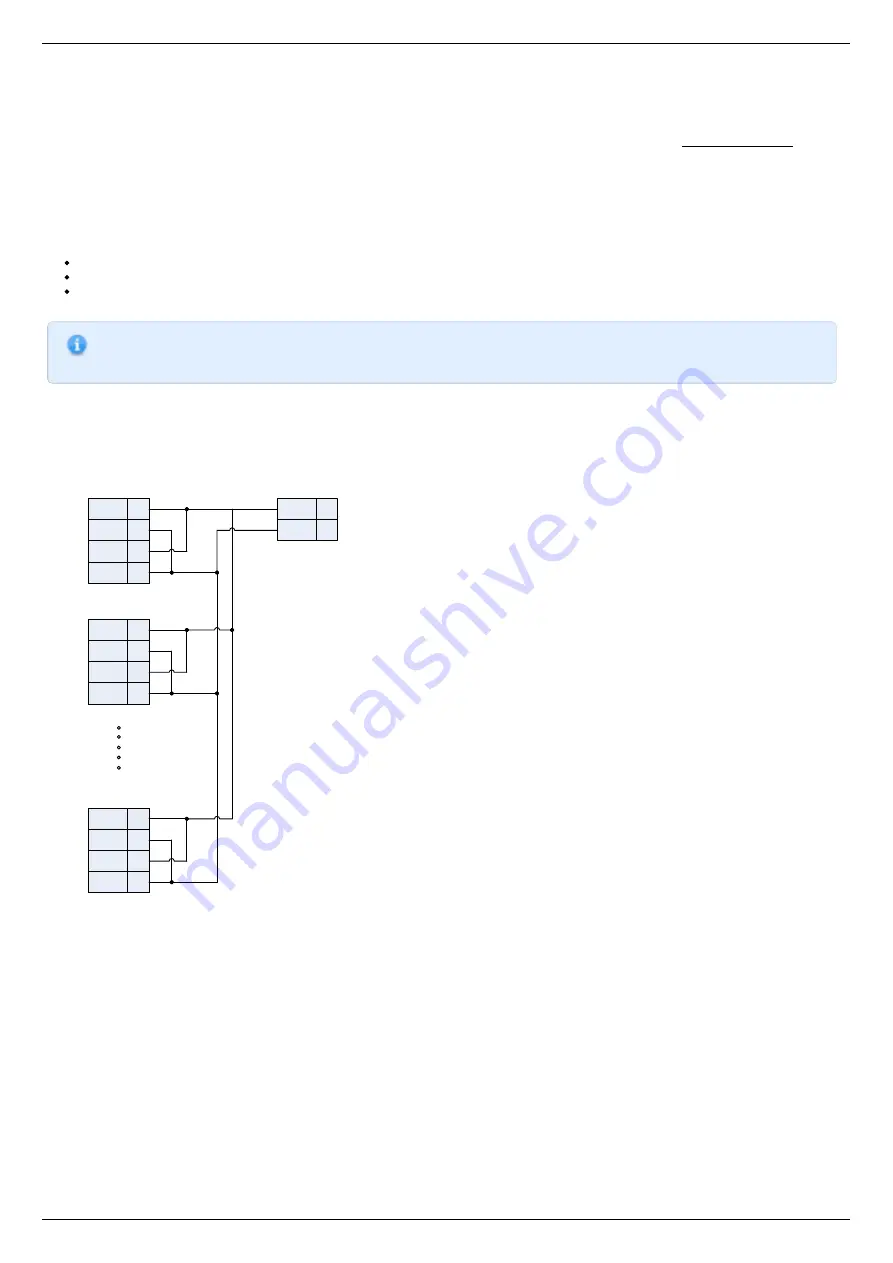
4.5.6. Multiaxis system design
Controller axes in multiaxis systems are identified by the controller serial number. Each controller has its own unique serial number,
which may be seen in XiLab software on
page. One can read controller serial number using get_serial_number function
).
Multiaxis systems based on this controller are assembled using an active backplane based on a USB-hub or an external USB-hub.
For proper multiaxis system functioning one should first connect all controllers to the power and USB connectors (place controllers on
the backplane).
Then, in any order, do all of the following:
Connect power to the backplane
Connect external devices
Connect master controller to the USB
Note. Additional 5 V power supply requirements: output current no less than 250 mA per axis, 400 mA per axis for full
functionality.
Multiaxis connection diagram implies connecting power supply to pins 1 and 2 of the BPC connector and connecting data lines D-/D+
from the USB hub to pins 15 and 17 of the BPC connector.
Power is connected next:
1
2
Controller №1
PSC
PS-
PS+
3
PS-
4
PS+
1
2
Power
Supply
24V-36V
PS-
PS+
1
2
Controller №2
PSC
PS-
PS+
3
PS-
4
PS+
1
2
Controller №N
PSC
PS-
PS+
3
PS-
4
PS+
.
.
.
.
.
Controller connection diagram in multiaxis configuration
PSC - Power Supply Connector, used to connect power supply to the controller
BPC - Back Panel Connector, used to connect accessories to the controller
Page 94 / 345
Page 94 / 345
Summary of Contents for 8SMC5-USB
Page 30: ...Linux Page 30 345 Page 30 345 ...
Page 83: ...Connection of magnetic brake to one axis or two axis systems Page 83 345 Page 83 345 ...
Page 87: ...Scheme of buttons connection to the HDB 26 connector Page 87 345 Page 87 345 ...
Page 99: ...Page 99 345 Page 99 345 ...
Page 167: ...Vertical load capacity the maximum vertical load on the stage Page 167 345 Page 167 345 ...
Page 186: ...Click Next Click Continue anyway Page 186 345 Page 186 345 ...
Page 188: ...Page 188 345 Page 188 345 ...
Page 190: ...Page 190 345 Page 190 345 ...
Page 193: ...Page 193 345 Page 193 345 ...
Page 201: ...Select the XILab application in the Programs block Start it Page 201 345 Page 201 345 ...
Page 274: ...7 Files 1 Configuration files 2 Software Page 274 345 Page 274 345 ...
Page 331: ...Motorized Iris Diaphragms 8MID98 Motorized Iris Diaphragm Page 331 345 Page 331 345 ...
Page 338: ...8 Related products 1 Ethernet adapter Page 338 345 Page 338 345 ...
Page 339: ...8 1 Control via Ethernet 1 Overview 2 Administration Page 339 345 Page 339 345 ...