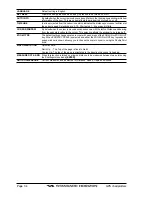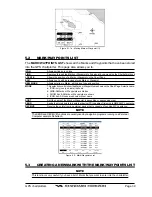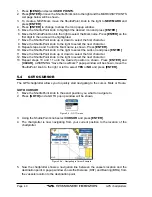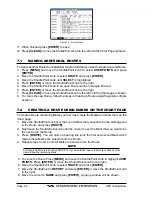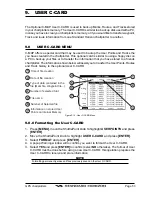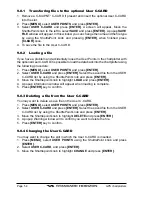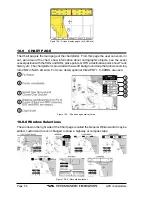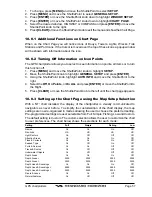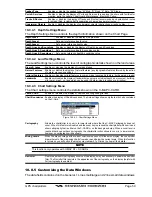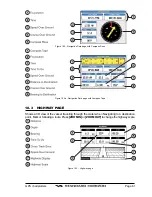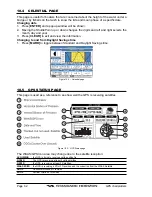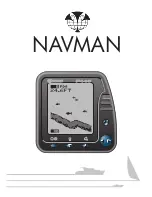GPS chartplotters
Page 47
9. Move the ShuttlePoint knob up/down to change the characters and left/right to select
a different character in the Routes Name.
13. When finished press
[ENTER]
to save.
10. Press [
CLEAR]
or move the ShuttlePoint knob to the left until the Chart page is shown.
7.3
INSERTING A WAYPOINT INTO A ROUTE
Place the Cursor on the navigation line between two points and press
[ROUTE]
. Move the
ShuttlePoint knob to the desired location of the Waypoint and press
[ENTER]
.
7.4
GOTO A ROUTE
7.4.0 By select Route
1. Move the ShuttlePoint to an open position (no buoy, warning etc. under the cursor) on
the Chart Page.
2. Press
[GOTO]
to show the GOTO popup window.
3. Move the ShuttlePoint knob to select
ROUTE
and press
[ENTER]
.
4. The SELECT ROUTE popup window will be shown.
5. Move the ShuttlePoint to the highlight the desired ROUTE and press
[ENTER]
.
6. On the Chart page a circle with a Flag is shown on the first leg of the Route and a navigation
line is shown, indicating the chartplotter is navigating to the first Waypoint in the Route.
Figure 7.4.0 - Select a Route
7.4.1 By Cursor key
1. On the chart page move the ShuttlePoint knobe until the Cursor reaches the starting
point of the Route.
2. Press
[GOTO]
to start following the Route.
3. Press
[CLEAR]
twice to revert to Home mode.
7.5
OTHER SETTINGS IN ROUTE MENU
You will notice the
ROUTE
menu has other selections.
SELECT
Choose an available route to create or choose a stored route to show and follow on the CHART Page.
DELETE
Deletes the route when shown in the above SELECT menu.
REVERSE
Reverses the Route, when chosen Starting point is at the end of the route.
COLOR
Allows changing the color of the navigation lines between in leg in the route.
REPORT
The Route report menu is useful to show details of the Waypoints contained within the route. This menu
also allows you to enter in your average speed and fuel consumption and calculate the approximate fuel
used when following the route.
SEND
Sends the stored points to a external device (PC) capable of listening to NMEA RTE sentence.
RECEIVE
Receive the points from an external device that is capable of sending RTE sentence.
Summary of Contents for CP1000C
Page 1: ...CP155C CP175C CP1000C GPS Chartplotter Owner s Manual ...
Page 8: ...Page 10 GPS chartplotters ...
Page 11: ...GPS chartplotters Page 13 Figure 1 2 0b Color Video Camera Figure 1 2 0ba Extension Cable ...
Page 12: ...Page 14 GPS chartplotters ...
Page 34: ...Page 36 GPS chartplotters ...
Page 40: ...Page 42 GPS chartplotters ...
Page 42: ...Page 44 GPS chartplotters ...
Page 46: ...Page 48 GPS chartplotters ...
Page 50: ...Page 52 GPS chartplotters ...
Page 64: ...Page 66 GPS chartplotters ...
Page 68: ...Page 70 GPS chartplotters ...
Page 70: ...Page 72 GPS chartplotters ...