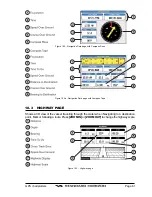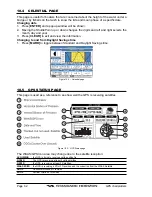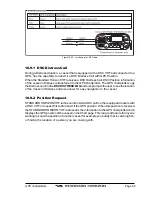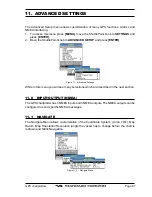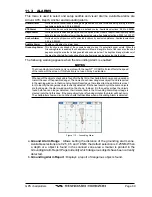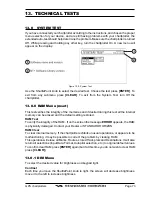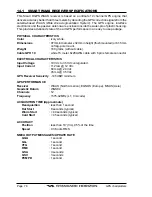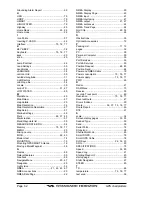Page 74
GPS chartplotters
Backlight
The second option allows to set the backlight. Operates in similar mode as Contrast.
13.0.2 Cartridges
To check the C-CARD and its connector.
Background ROM
To test the WorldWideBackground. If there is not a malfunction, the code of the Background
and the message "OK" are shown, but if the Background is defective the message "Faulty"
is shown.
C-CARD Test
To test the C-CARD. There are the possible situations:
1. if there is a C-CARD inserted in the slot and there is not a malfunction, the name of the
C-CARD zone and the message "OK" are shown.
2. if there is a C-CARD inserted in the slot, but it is a defective C-CARD, the name of the
C-CARD zone and the message "Faulty" are shown.
3. if there is not any C-CARD inserted in the slot, the message "not present" is shown.
4. if there is a User C-CARD inserted in the slot, the message
USER C-CARD
is shown.
C-CARD Connector
Indicates if there is a malfunction in the connector.
13.0.3 Serial Ports
If you are having problems receiving data from the position-finding instrument, this test
should help determine the problem.
Change Parameters
To change the parameters of the serial interface. This menu allows to select the
Port
(Signal
Source) between PORT 1 or PORT 2, the
Baud Rate
between 300, 1200, 2400, 4800 or
9600, the
Data Bits
(Word Length) between 7 or 8, the
Parity
between even, odd or none,
the
Stop Bits
between 1 or 2. Default settings are: Port = PORT 1, Baud Rate = 4800, Data
Bits = 8, Parity = none, Stop Bits = 1.
Input Data Display
To allow the chartplotter to act as a computer terminal and display the incoming data exactly
as it is received.
If the data displayed on the screen is unrecognizable, you may have selected the wrong
input parameters for your particular receiver, for example, Baud Rate 9600 instead of Baud
Rate 4800. Check your receiver manual to be sure that you have selected the proper
parameter. If the screen is blank, you may have a broken connection, and no data is being
received or you may have connected the device to the other input port.
Use
[ZOOM IN]
to stop (or continue after pause) data displaying,
[ENTER]
to show data
in hex or ASCII mode (normal or small) and
[CLEAR]
to exit.
13.0.4 Modem test
Checks the Modem connections (to be used only if the C-COM Modem is connected).
Press
[ENTER]
to select the desired Modem Port to the Port to which the Modem C-COM
is connected.
Summary of Contents for CP1000C
Page 1: ...CP155C CP175C CP1000C GPS Chartplotter Owner s Manual ...
Page 8: ...Page 10 GPS chartplotters ...
Page 11: ...GPS chartplotters Page 13 Figure 1 2 0b Color Video Camera Figure 1 2 0ba Extension Cable ...
Page 12: ...Page 14 GPS chartplotters ...
Page 34: ...Page 36 GPS chartplotters ...
Page 40: ...Page 42 GPS chartplotters ...
Page 42: ...Page 44 GPS chartplotters ...
Page 46: ...Page 48 GPS chartplotters ...
Page 50: ...Page 52 GPS chartplotters ...
Page 64: ...Page 66 GPS chartplotters ...
Page 68: ...Page 70 GPS chartplotters ...
Page 70: ...Page 72 GPS chartplotters ...