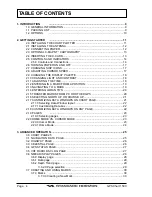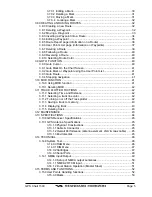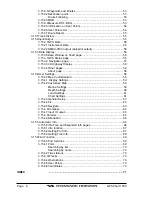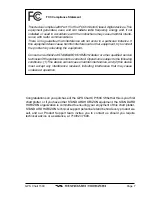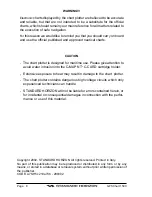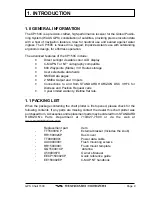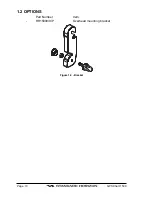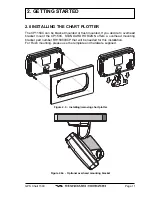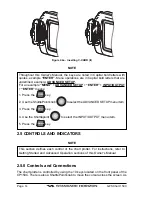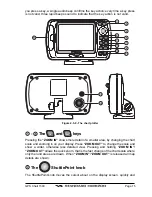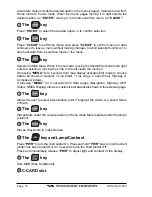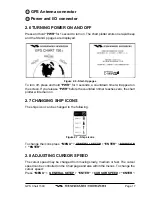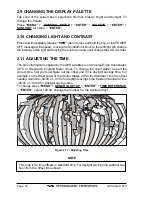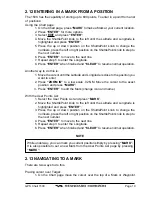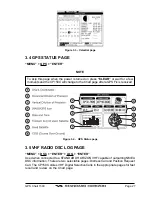GPS Chart 150C
Page 13
Figure 2.2 - Power On
2.3 OPTIONAL C-MAP NT
+
CARTOGRAPHY
STANDARD HORIZON has taken advantage of C-MAP’s experience with professio-
nal navigation, by allowing the use of the refined and improved cartography called NT
+
.
The new cartography of NT
+
makes creative use of colors, patterns and icons to
increase the familiarity and usability of the much larger coverage database of NT
+
. NT
+
is supplied by C-MAP in four sizes Local, Standard, Wide and SuperWide. For
convenience the older NT and the NT
+
are both compatible with all STANDARD
HORIZON chart plotters. Contact C-MAP USA at (508) 477-8010 or visit www.c-
map.com for further information on NT
+
.
2.4 INSERTING THE C-CARD
Hold the card by the long inclined side so that you can see the C-MAP label.
Figure 2.4 - Inserting C-CARD (I)
Open the door, gently push the C-CARD into the slot: push the C-CARD in as far as
it will go, then close the door.
Summary of Contents for CP150C
Page 1: ...CP150C GPS Chart plotter Owner s Manual ...
Page 72: ......