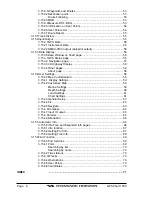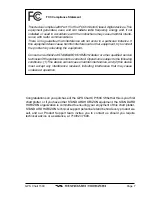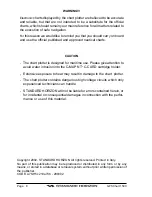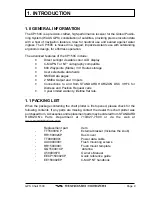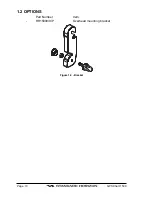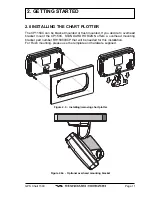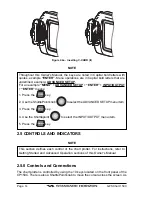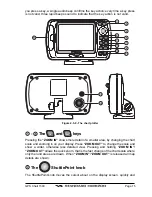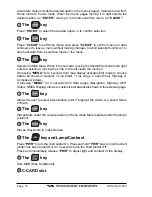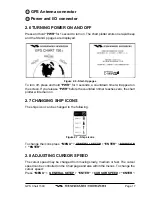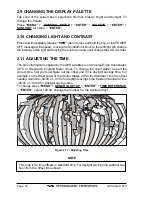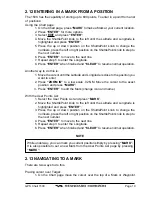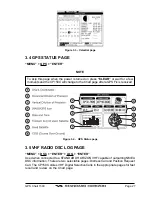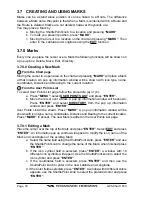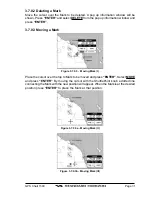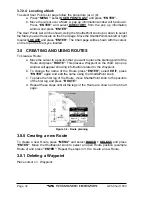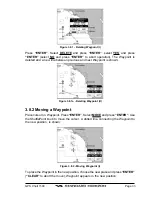Page 20
GPS Chart 150C
contained in a Route.
2. Press “GOTO”; you will notice a bearing line from the vessels position and
the Target Mark or Waypoint.
Using User Points list:
1. On the Chart page, move the cursor to an open area.
2. Press “GOTO”. A pop-up screen will be shown with selections to go to the
CURSOR, ROUTE or MARK.
3. Select the item desired and press “ENTER” (example Mark).
4. The USER POINTS LIST is shown. Move the cursor to highlight the desired
Mark and press “GOTO”. You will notice a circle will be placed around the
Icon of the selected Mark, this indicates the Goto function is activated for the
selected Mark.
5. Press “CLEAR” to revert to the Chart page to navigate to the selected point.
2.14 ENTERING LORAN TD’S
The chart plotter must first be put into the TD mode. After all the Marks are entered into
the chart plotter, the setting should be set back to “ddd.mm.mmm”, to convert the TD
into Latitude/Longitude readings.
1. Press “MENU” and select ADVANCED SETUP + “ENTER” + NAVIGATE
+ “ENTER” + COORDINATE SYSTEM + “ENTER” + TD, press “ENTER”.
2. Select the Chain and the Pair of the Loran and press “ENTER”.
3. Press “CLEAR” until the Chart page is shown.
4. Press “MARK” to make a Mark at your current location.
5. Press “ENTER” for more options.
6. Select EDIT and press “ENTER”.
7. Press the ShuttlePoint knob to the left until the TD’s are highlighted and
press “ENTER”.
8. Move the ShuttlePoint knob up or down to change the numbers, press the
left or right position on the ShuttlePoint knob to step to the next number.
9. Press “ENTER” to move to the next line.
10.Repeat step 8 to enter the second line.
11.Press “ENTER” when finished and “CLEAR” to resume normal operation.
NOTE
1. If the TD numbers are quite a bit off, the Pair letters may be backward. Reversing
the two letters solves this problem. Example Y&Z, Change to Z&Y.
2. If the position is still off, select ALTER and turn it on.
Press “MENU” + ADVANCED SETUP + “ENTER” + NA “ENTER” +
COORDINATE “ENTER” + TD + “ENTER” + ALTER.
2.15 TRANSFER MARKS FROM PC OR OTHER GPS
In order to use this feature you must have navigation software that is NMEA
compatible.
Summary of Contents for CP150C
Page 1: ...CP150C GPS Chart plotter Owner s Manual ...
Page 72: ......